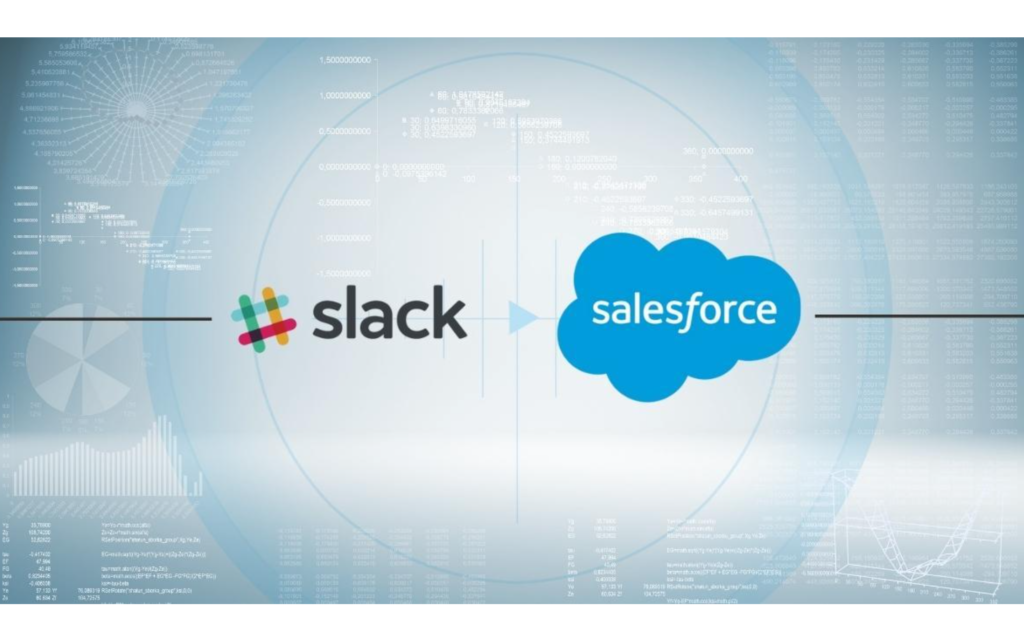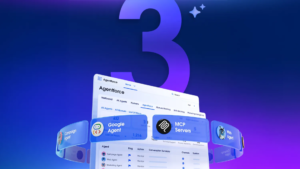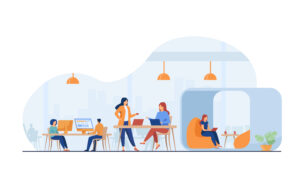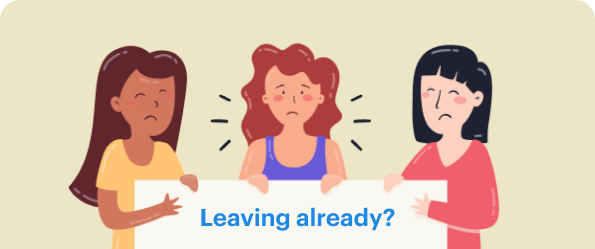The collaboration between Slack and Salesforce is still making waves. Professionals are becoming more aware of how Slack may affect teamwork on the Salesforce platform.
The acquisition of Slack, the commercial communication network that powers businesses worldwide, by Salesforce has been completed. Since the first announcement at the end of 2020, people have been looking forward to this day because Slack is Salesforce’s most significant acquisition ($27.7 billion). Salesforce will base its future product architecture on Slack technology.
The first pre-built connections between Slack and Salesforce following the acquisition, Slack-First Customer 360, were released by Salesforce not even a month after the transaction was completed.
Then came the Salesforce platform’s annual conference, “Dreamforce,” which showed off these new technologies and how they integrate to create a smooth workflow.
Let’s catch up on “Scheduling Salesforce Reports for Slack.”
SCHEDULING SALESFORCE REPORTS FOR SLACK
Automate the posting of the most critical Salesforce reports into Slack so that the appropriate people can keep informed and organized around Salesforce updates.
You can transmit pre-configured Salesforce reports to a public or private channel or direct message (DM) using the planned date and time trigger and the workflow step enabled by Cloud Answers.
Today we’ll showcase and talk about sending a Salesforce report to a Slack channel. So first, we need to set up a Salesforce app. Cloud Answers is a report centre (free to download from the app exchange).
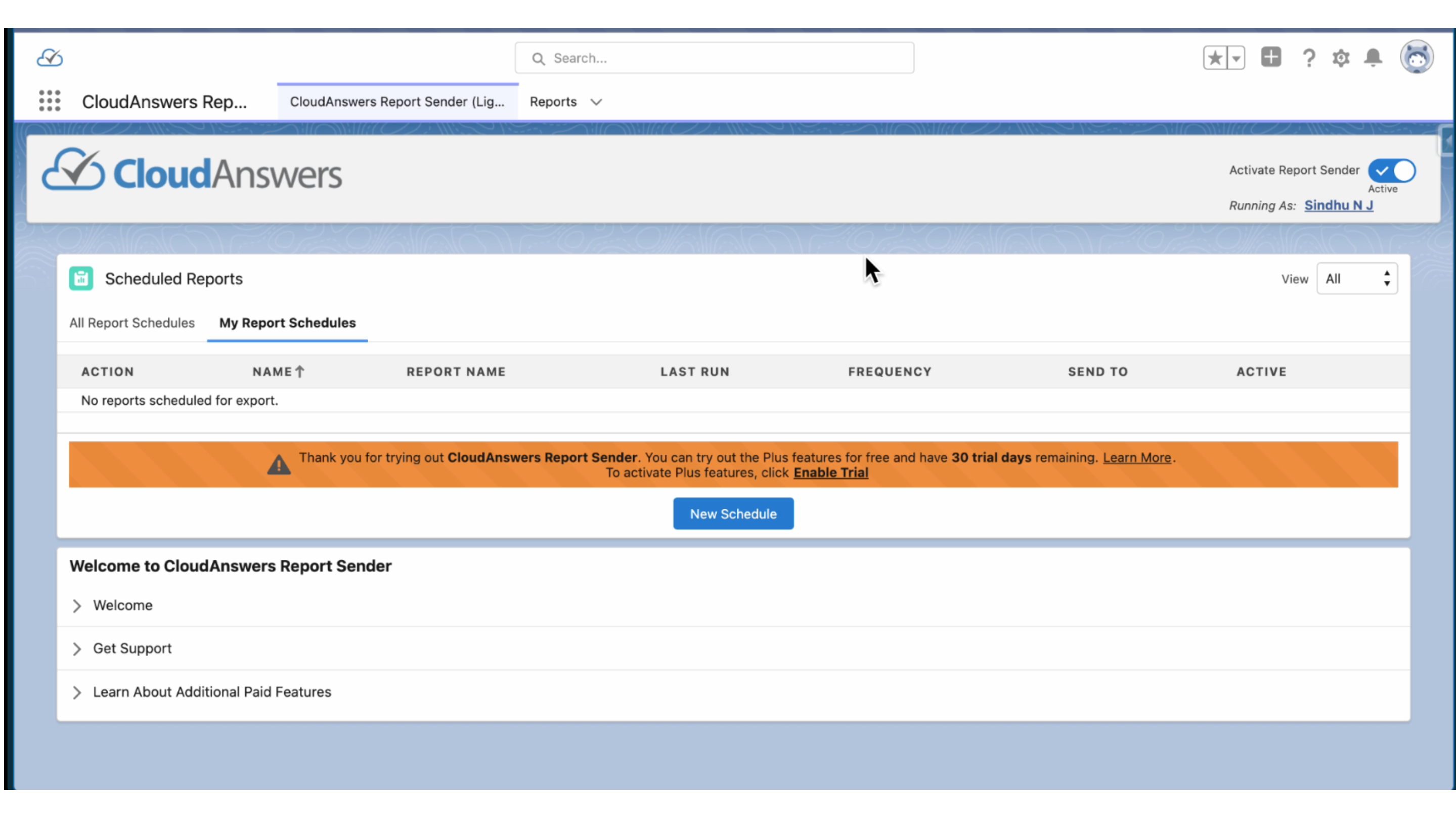
On this app, we can click the ‘New Schedule’ button, which allows us to configure the messages we receive on Slack.
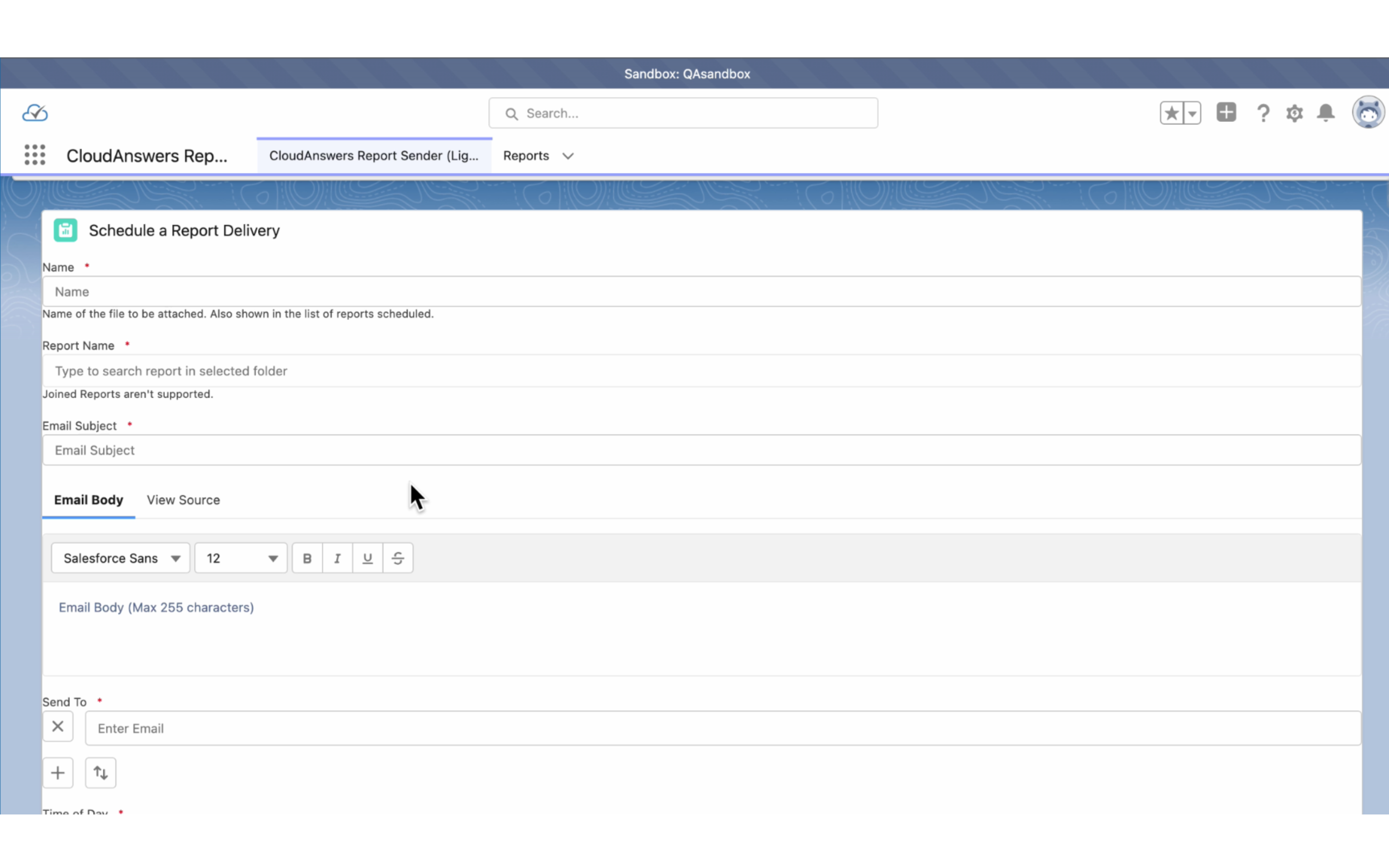
We can write the name and fill it here with all the suitable properties.
In the report column, we can search for a report, and as you can see, we have created a report named Acquired Properties. We selected this particular report.
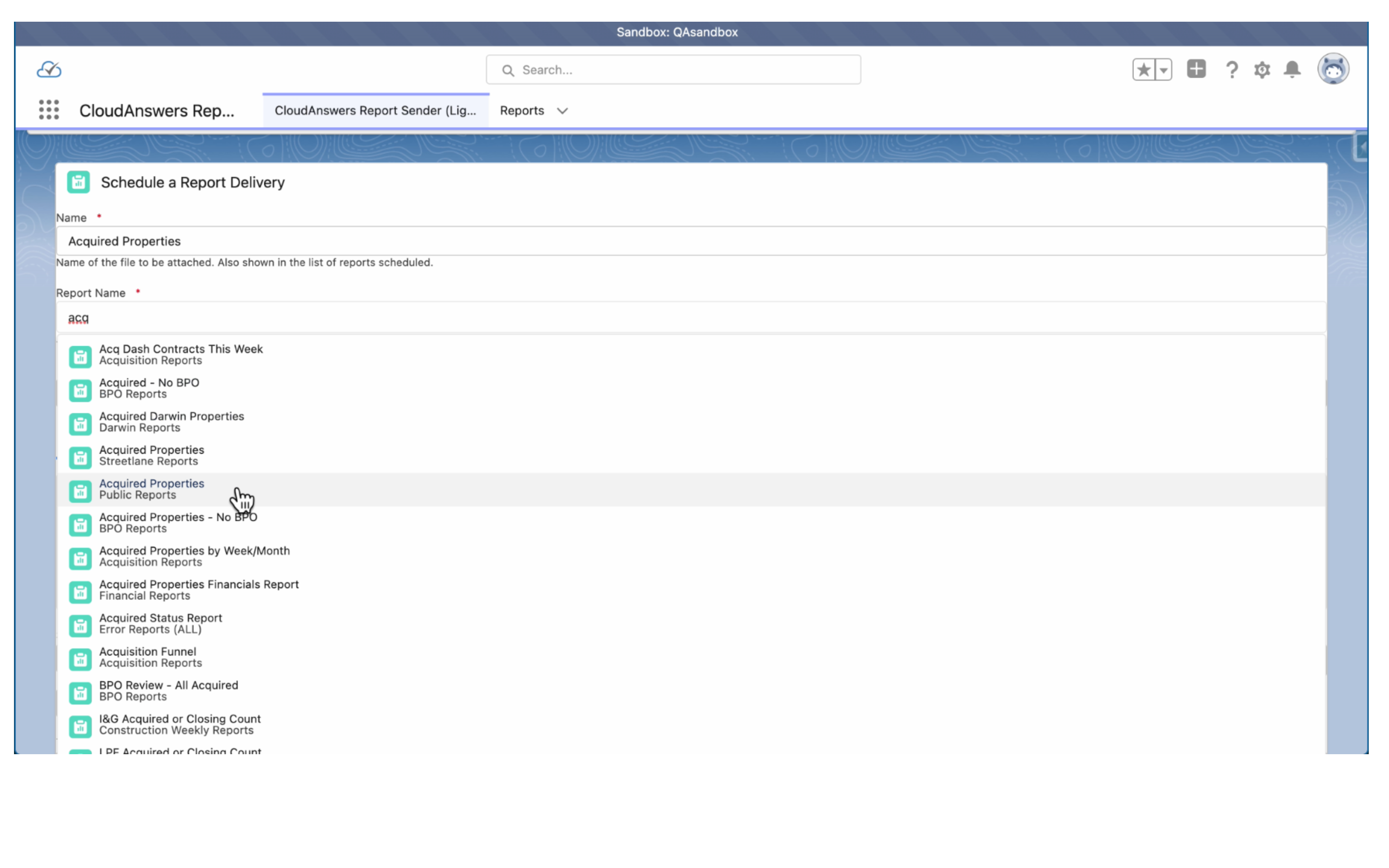
Being an email, this will require a subject, so we can write one of our own choices before moving further.
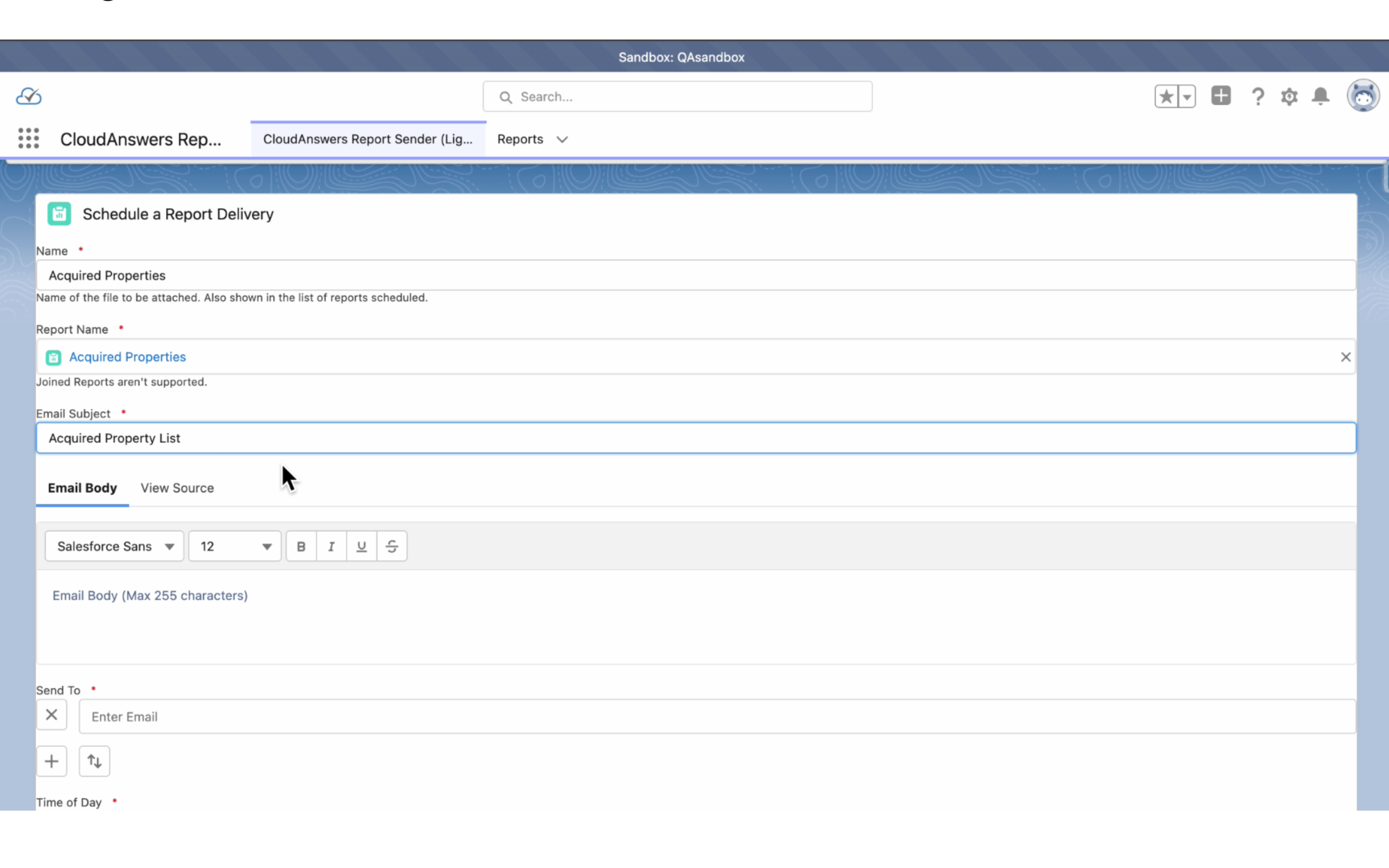
As you can see in the image above, we can send it via email.
So we need to send this report to a Slack channel, and we have this email app for Slack.
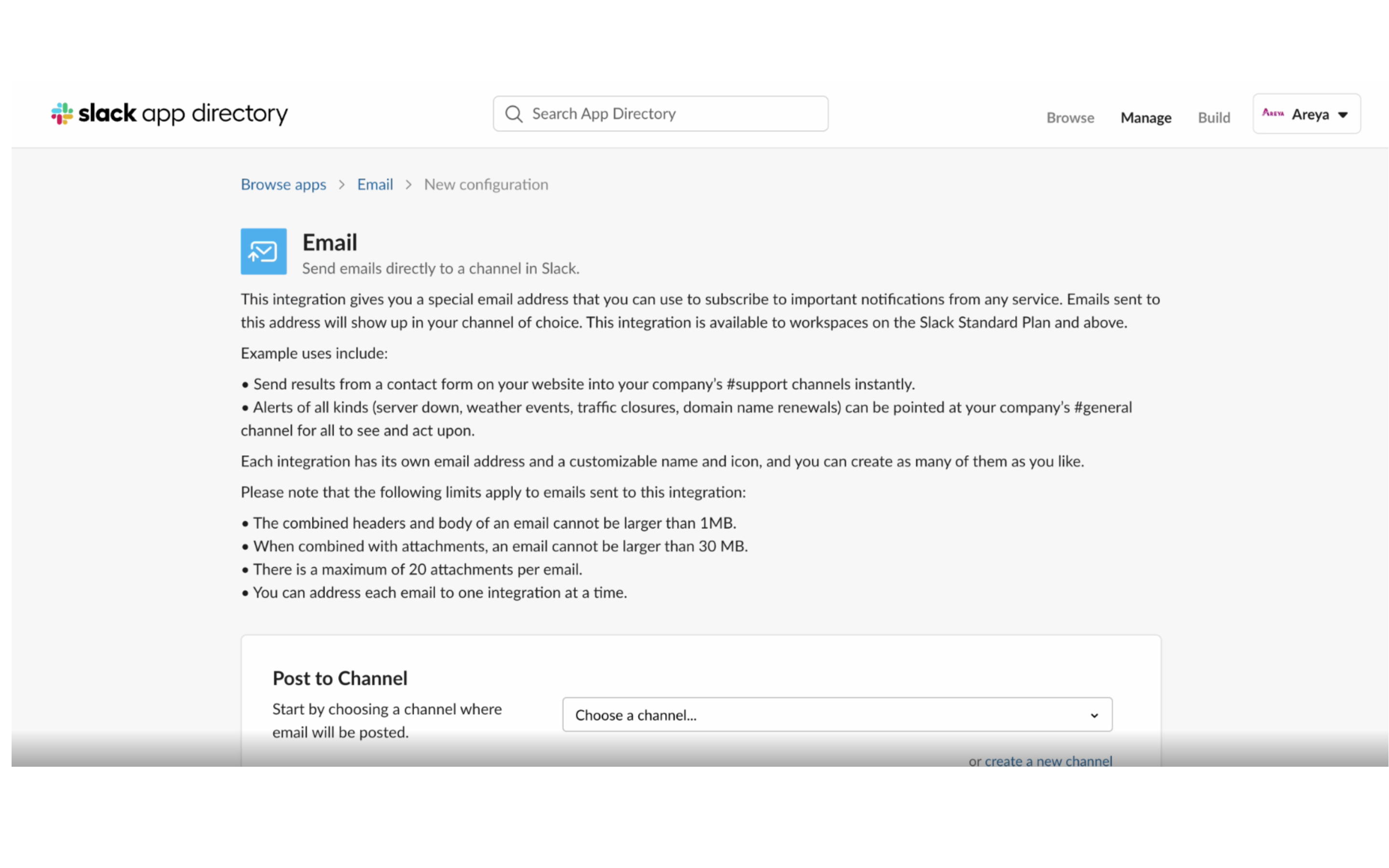
*This integration (slack- email app) gives us a unique email address to subscribe to important notifications from any service. Emails sent to this address will appear in our chosen channel. This integration is available to workspaces on the standard Slack plan and above.*
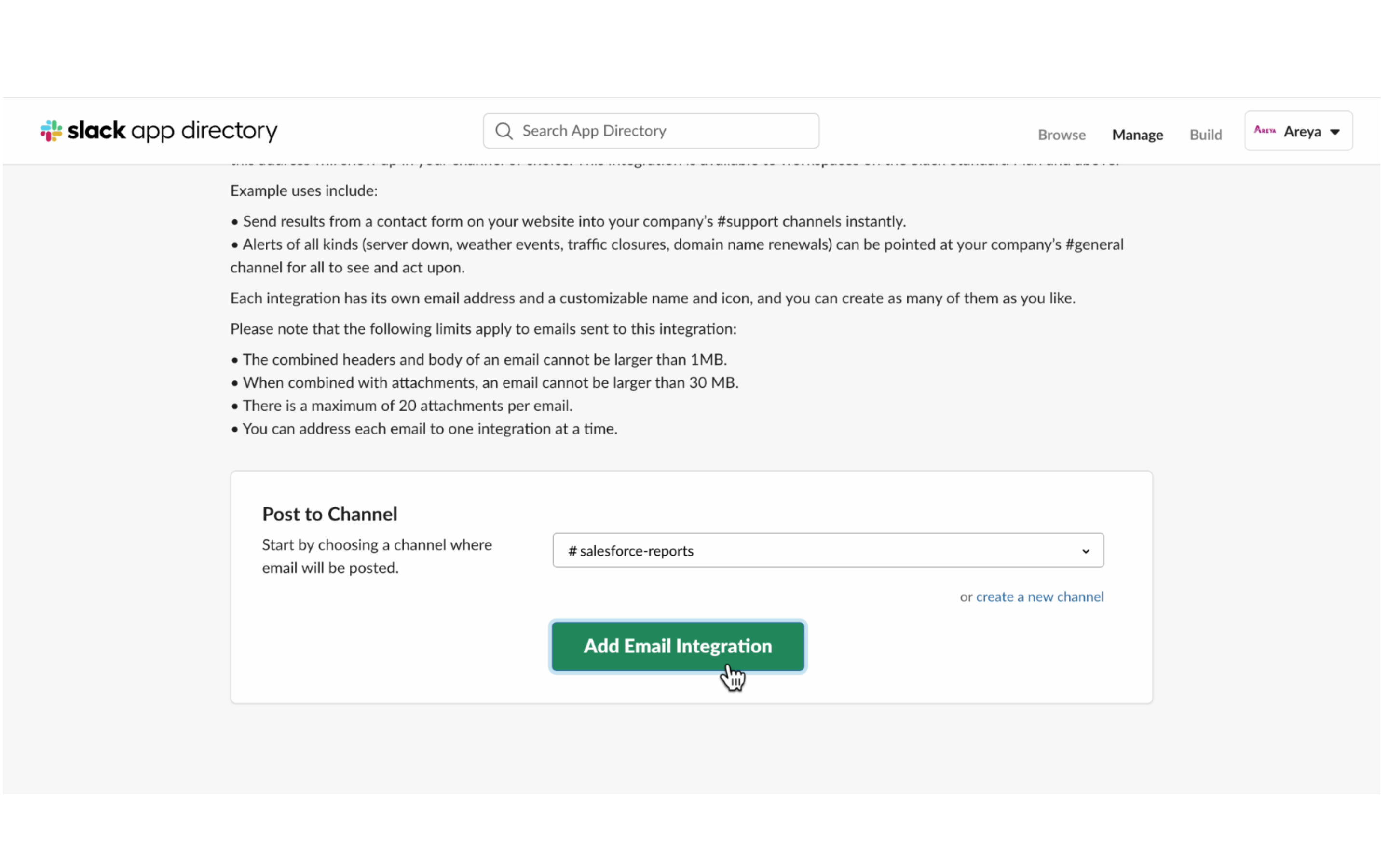
Now we have selected a channel here named Salesforce Support. As soon as we add the channel to Slack, we will get an email ID for that particular Slack channel [copy and paste the mail ID].
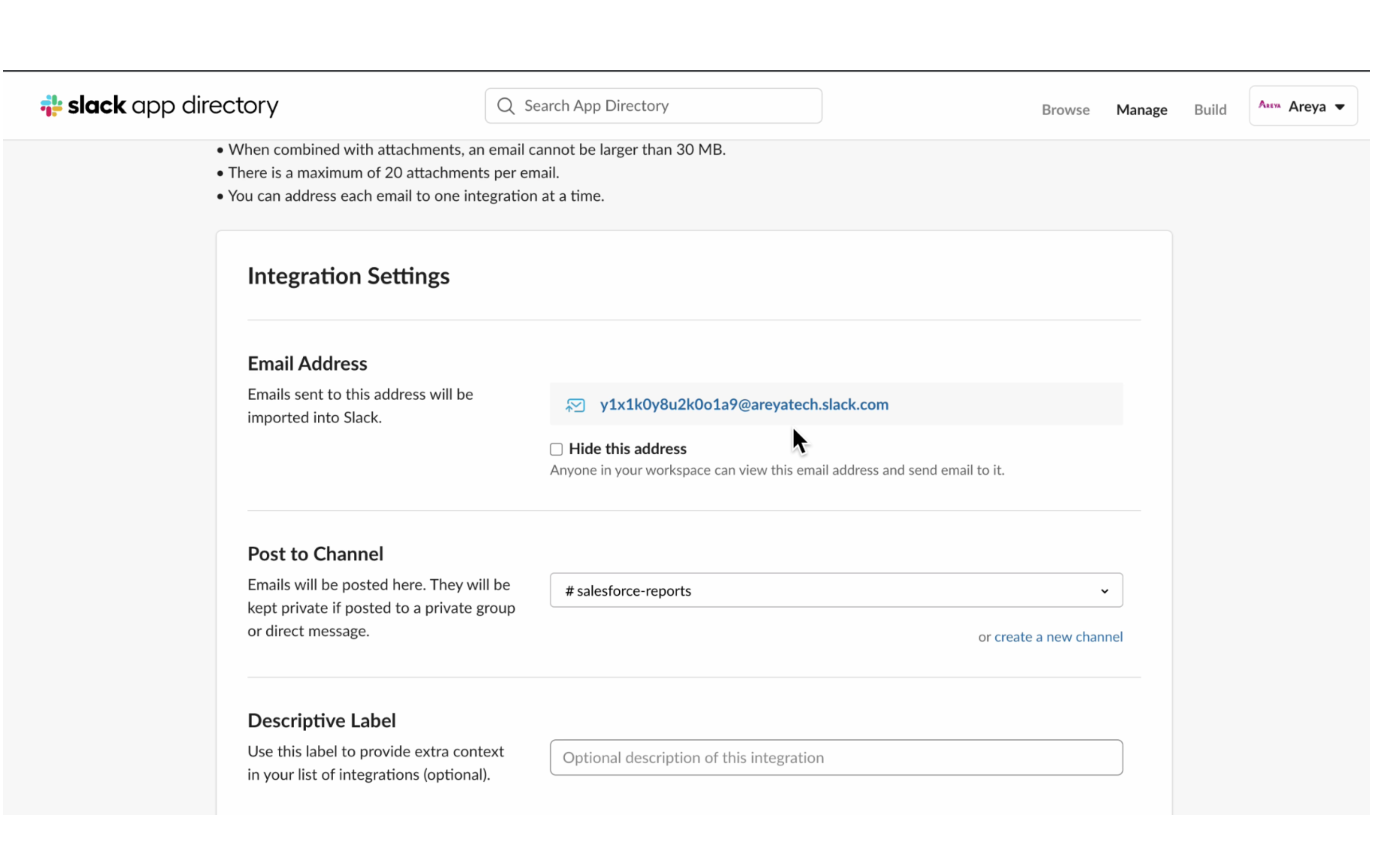
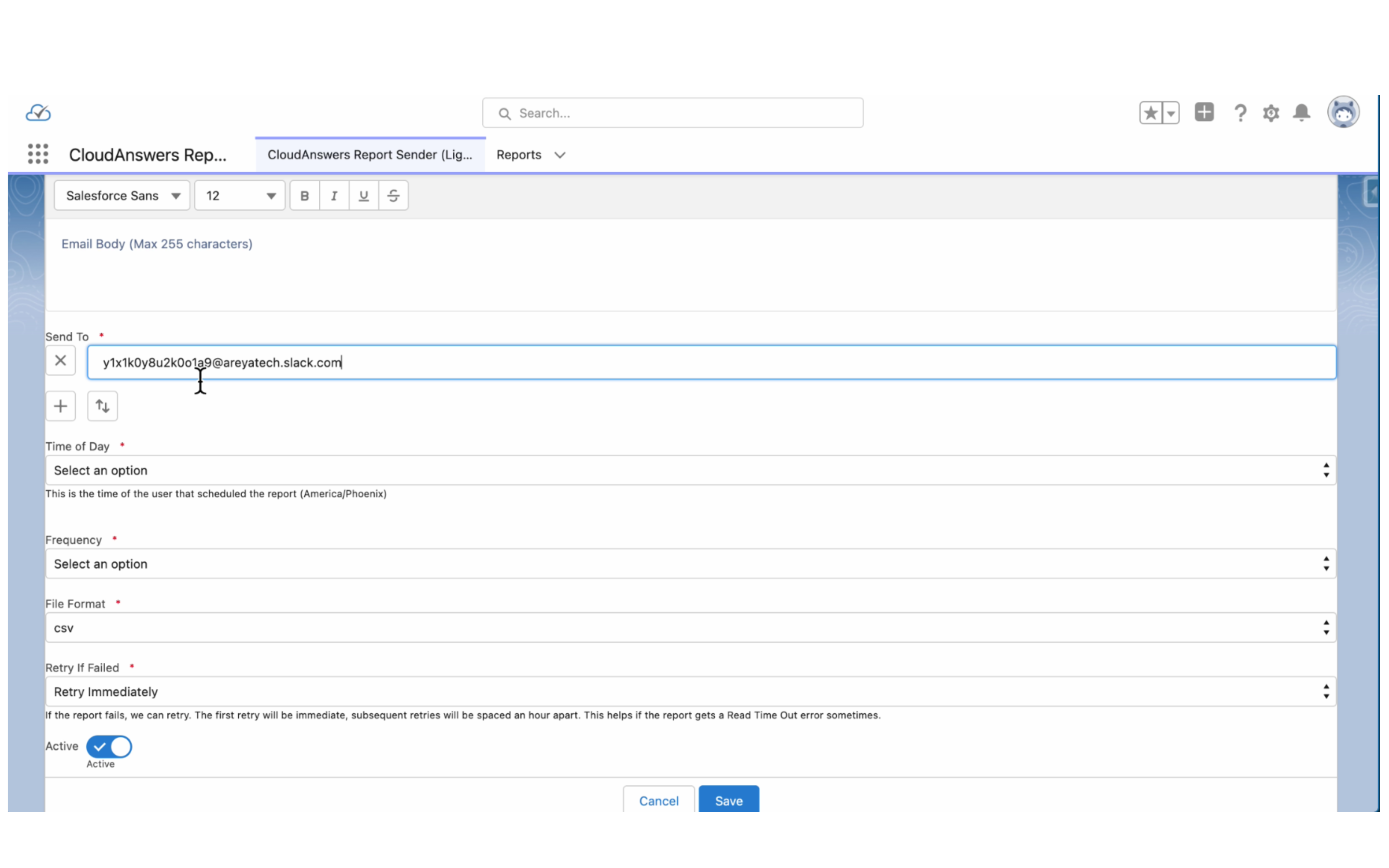
In the image above, we can schedule this report to be sent at 8 AM. Let’s set the time to 8 AM, and the frequency can also be set (daily, weekly, or monthly). Let’s select every weekday here. We have the CSV file format specified here.
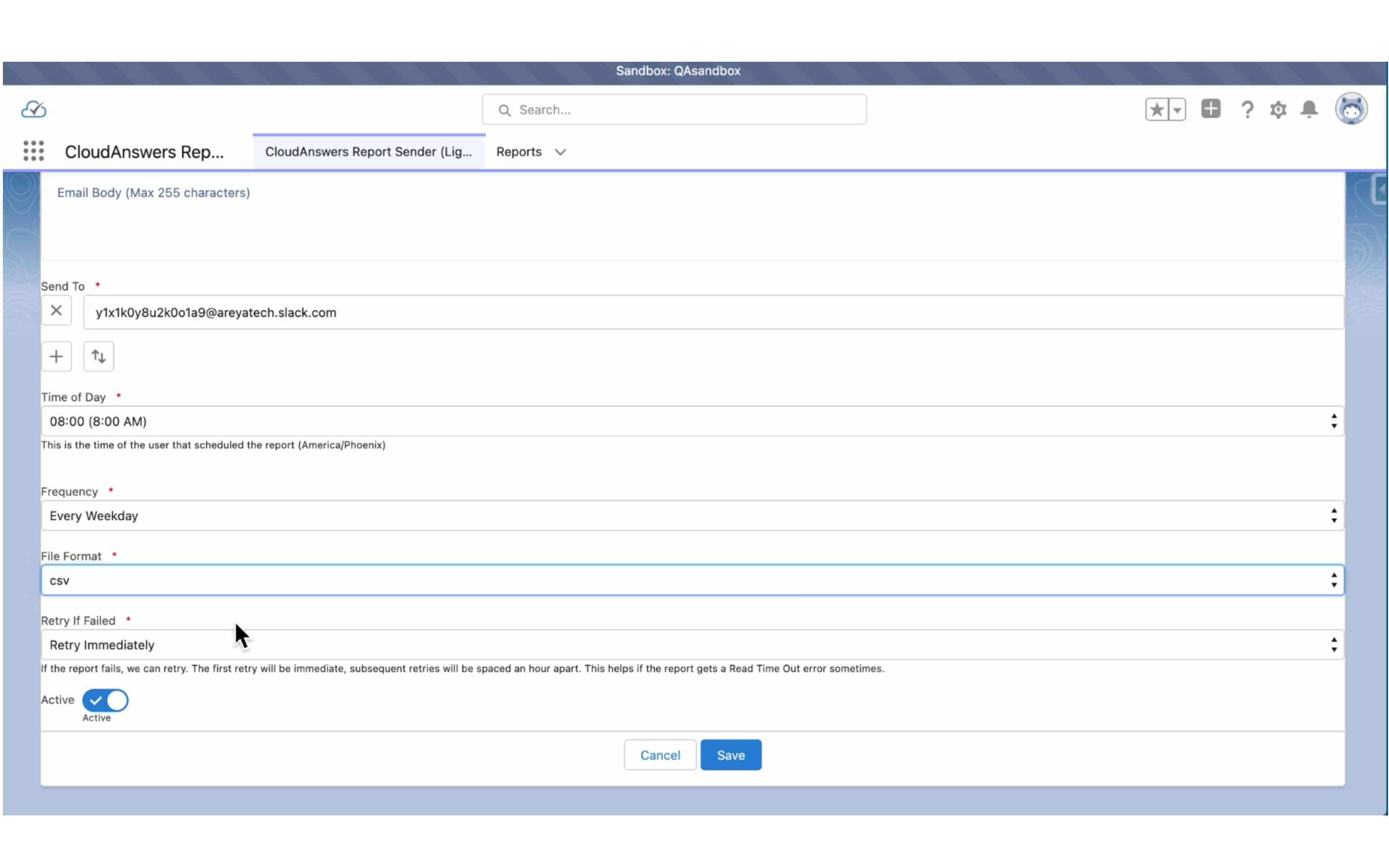
We have the “Retry if Failed” feature, where even if the mail isn’t sent successfully, it retries immediately and has variations like retry immediately, retry two times, retry three times, retry four times, and retry five times a day.
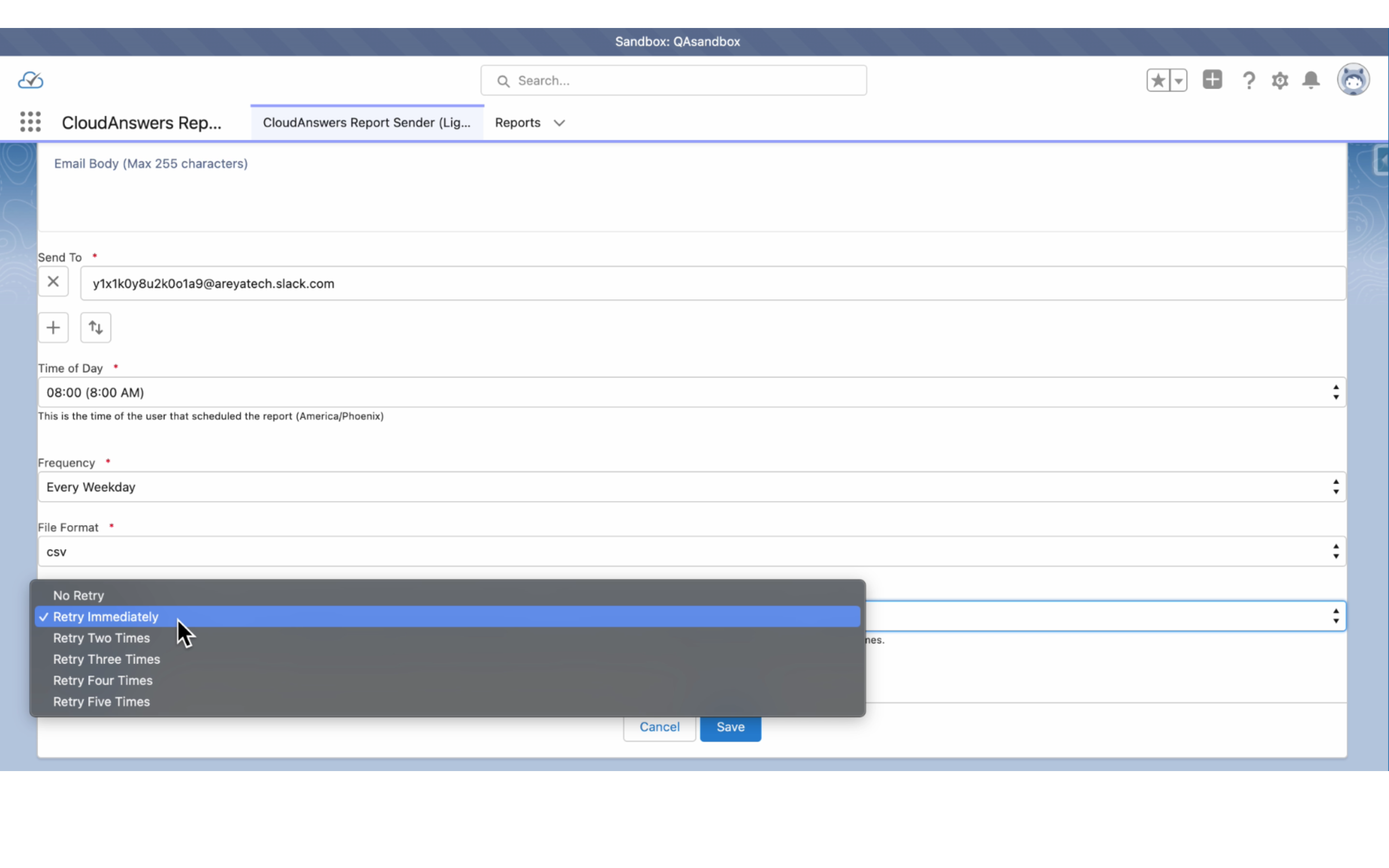
Let’s select the “Retry two times” option, so if it doesn’t go on the first try, the schedule will run or retry twice.
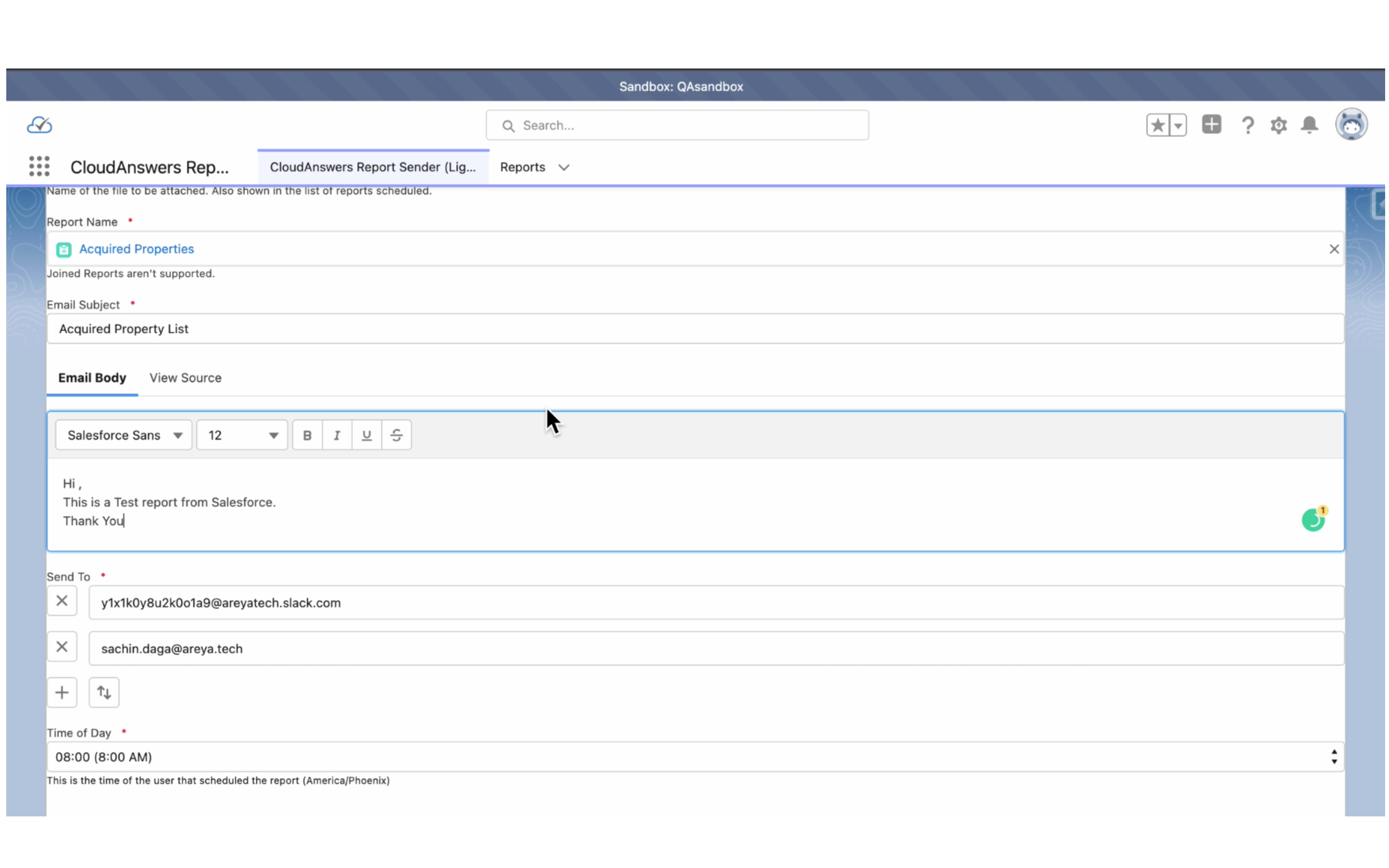
We also have the option to add multiple email addresses here. So we will send it to both emails. And extras: We can also add text to the email body here.
So once we are done, we can just click on “Save.”
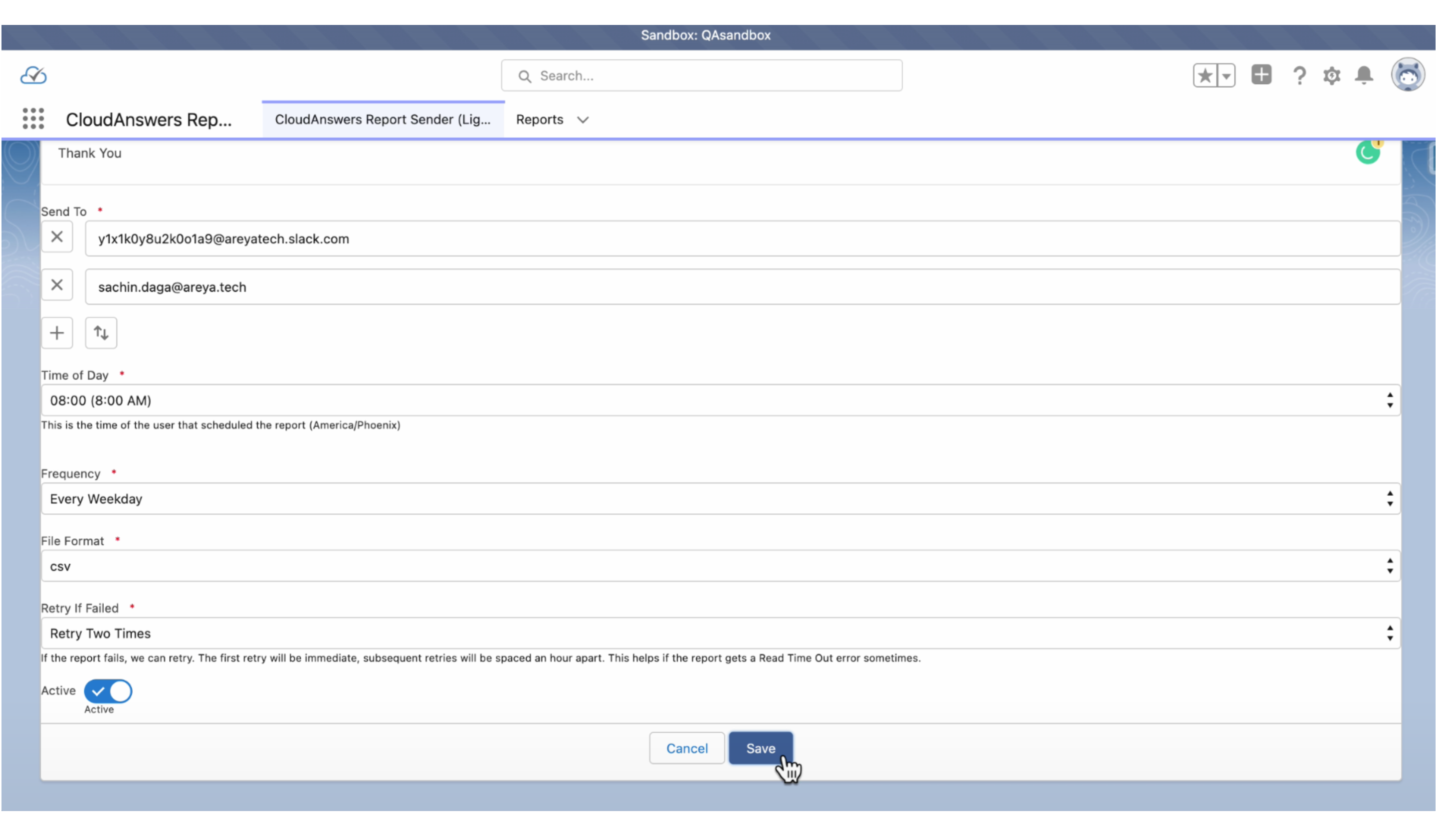
So once this job gets scheduled, it will be sent to both emails weekly.
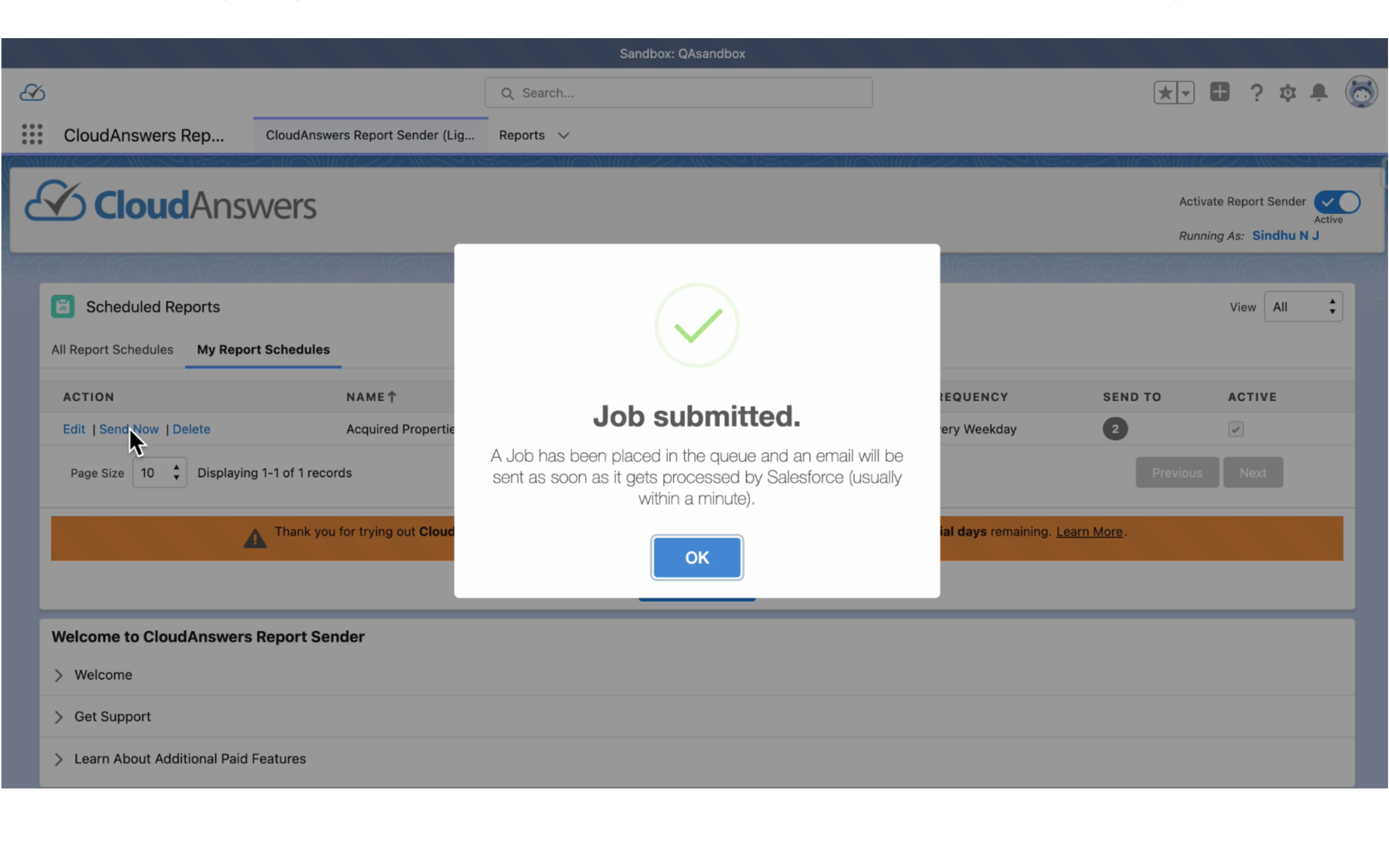
This report will run at the scheduled time, but we also have the option to send it immediately. To do this, we need to click on the “send now” button.
So as soon as we click on “Send Now”, this particular channel, “Salesforce Reports,” has received this specific mail.
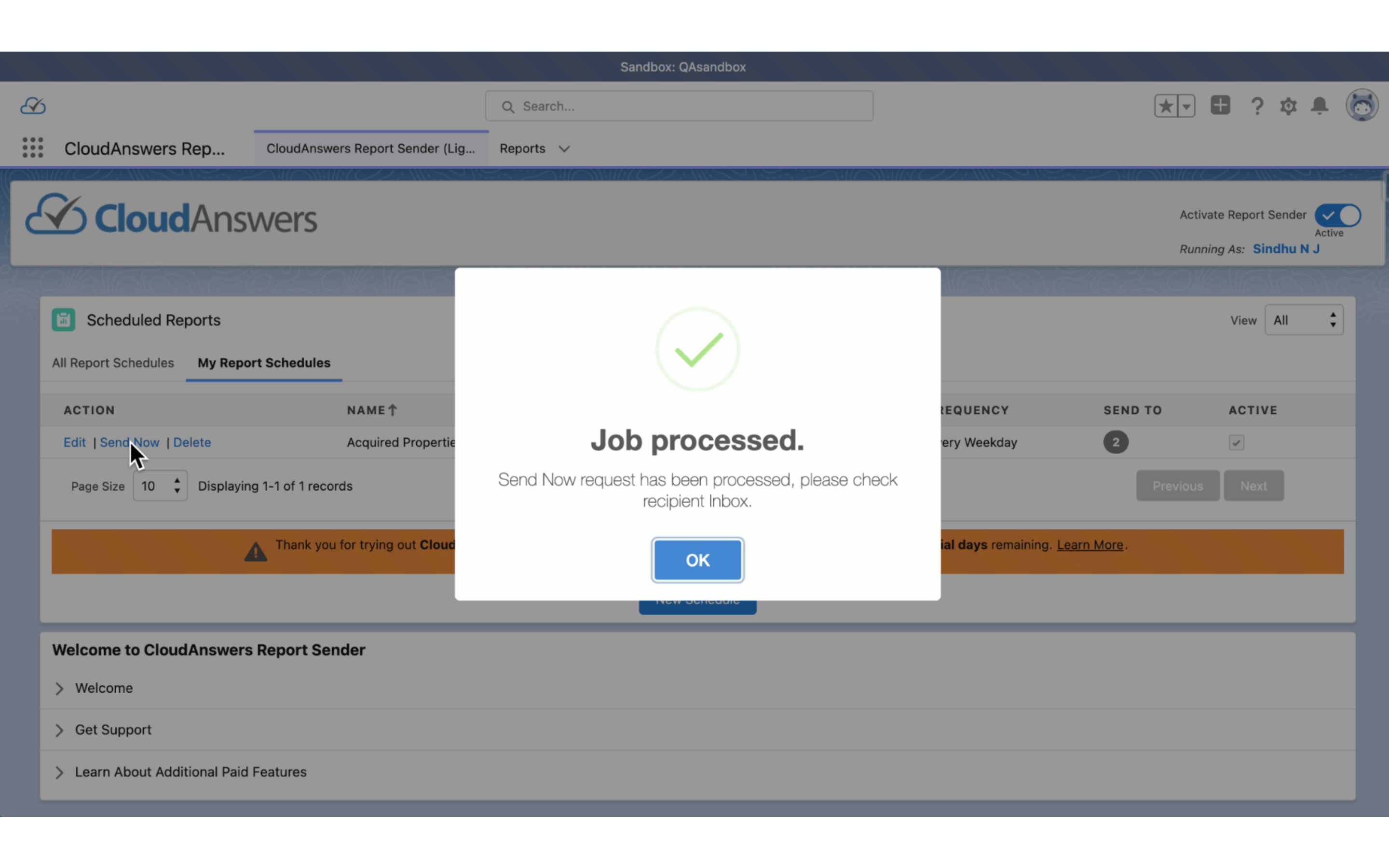
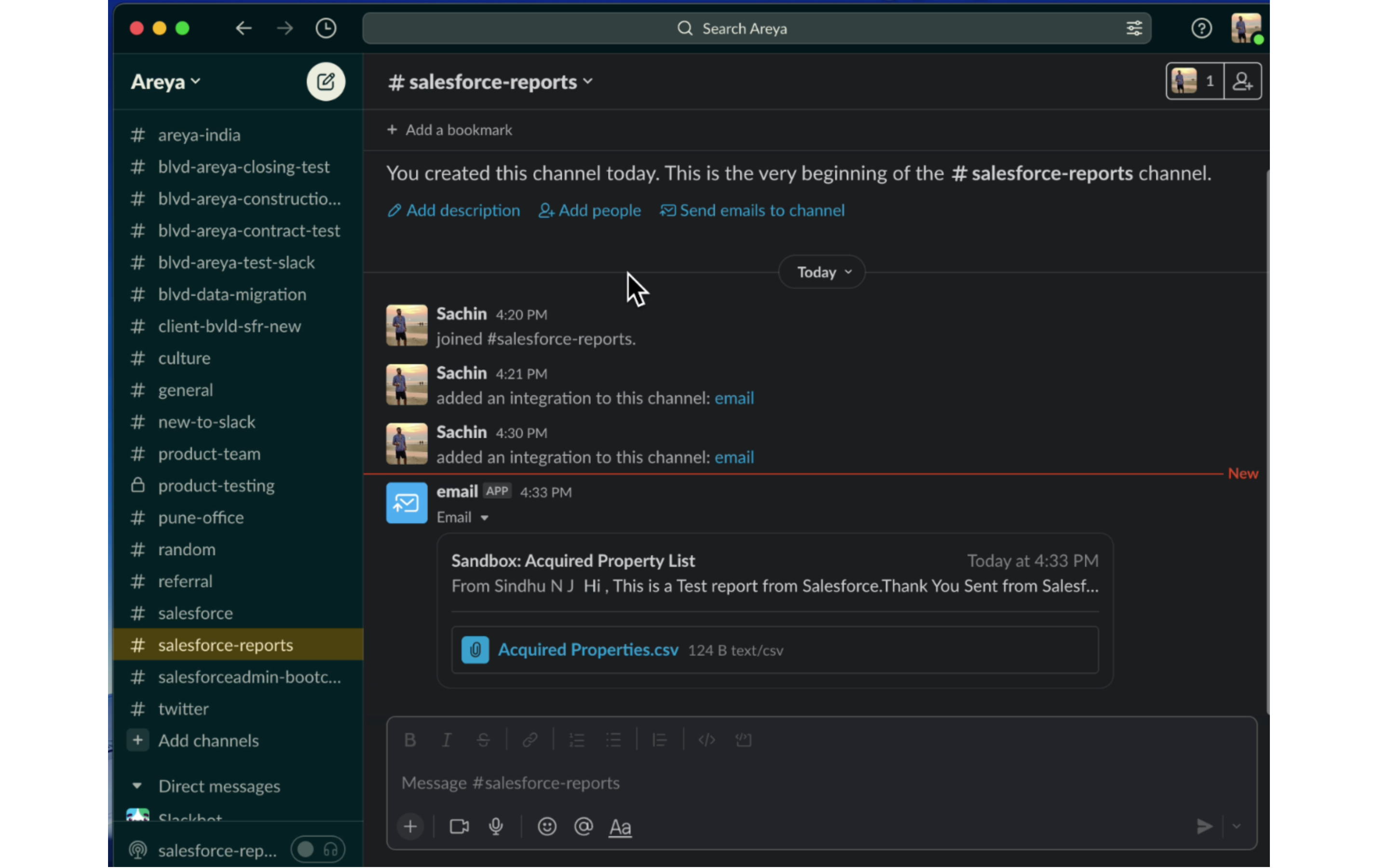
As you can see, the mail is delivered to the channel of our choice. Once we open the mail, it says, “Hi, this is a test report from Salesforce.” Also, we find the attached CSV file, which gets downloaded to the system on clicking.
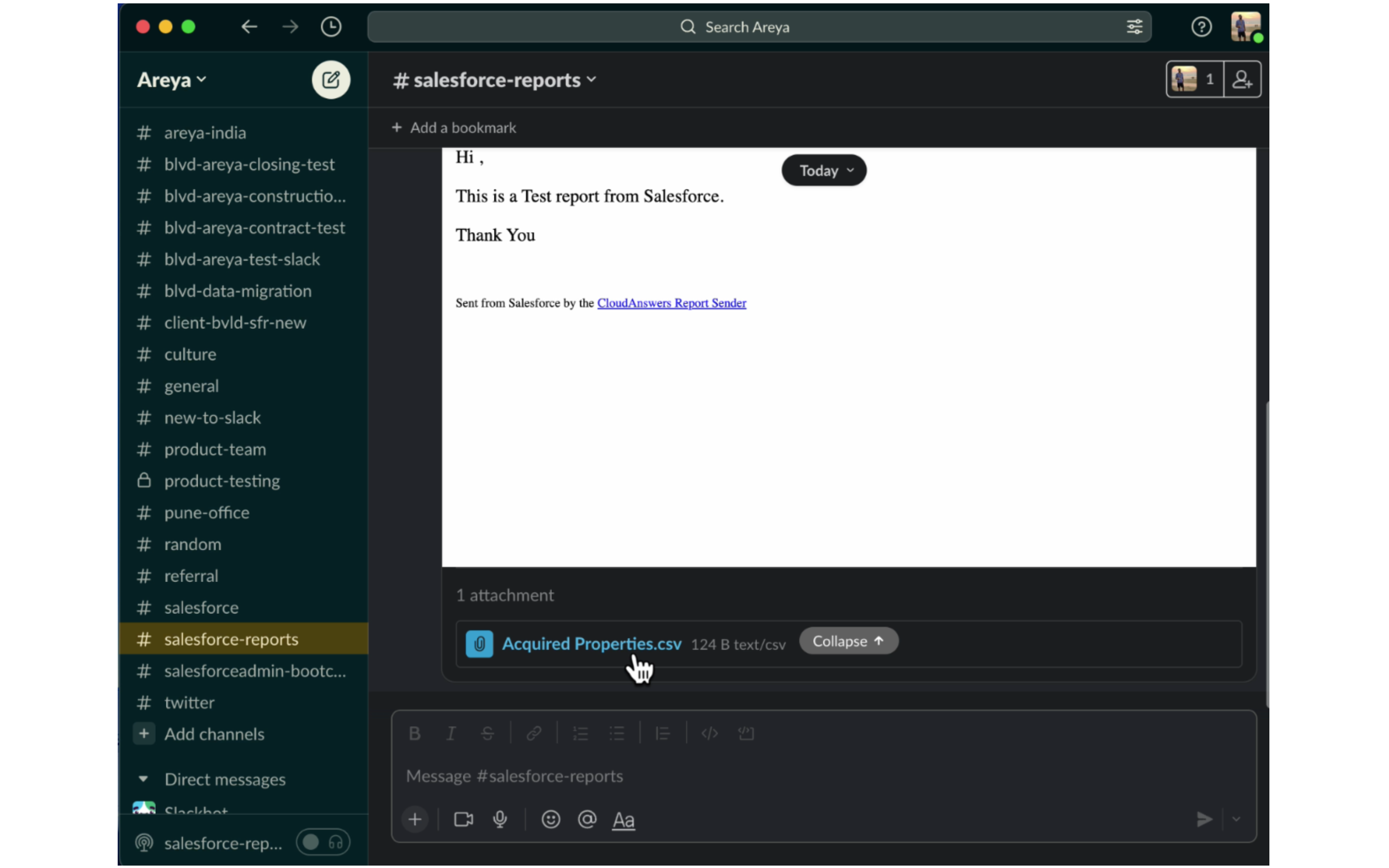
Once we open the downloaded report, we can see the record that was available in our report.
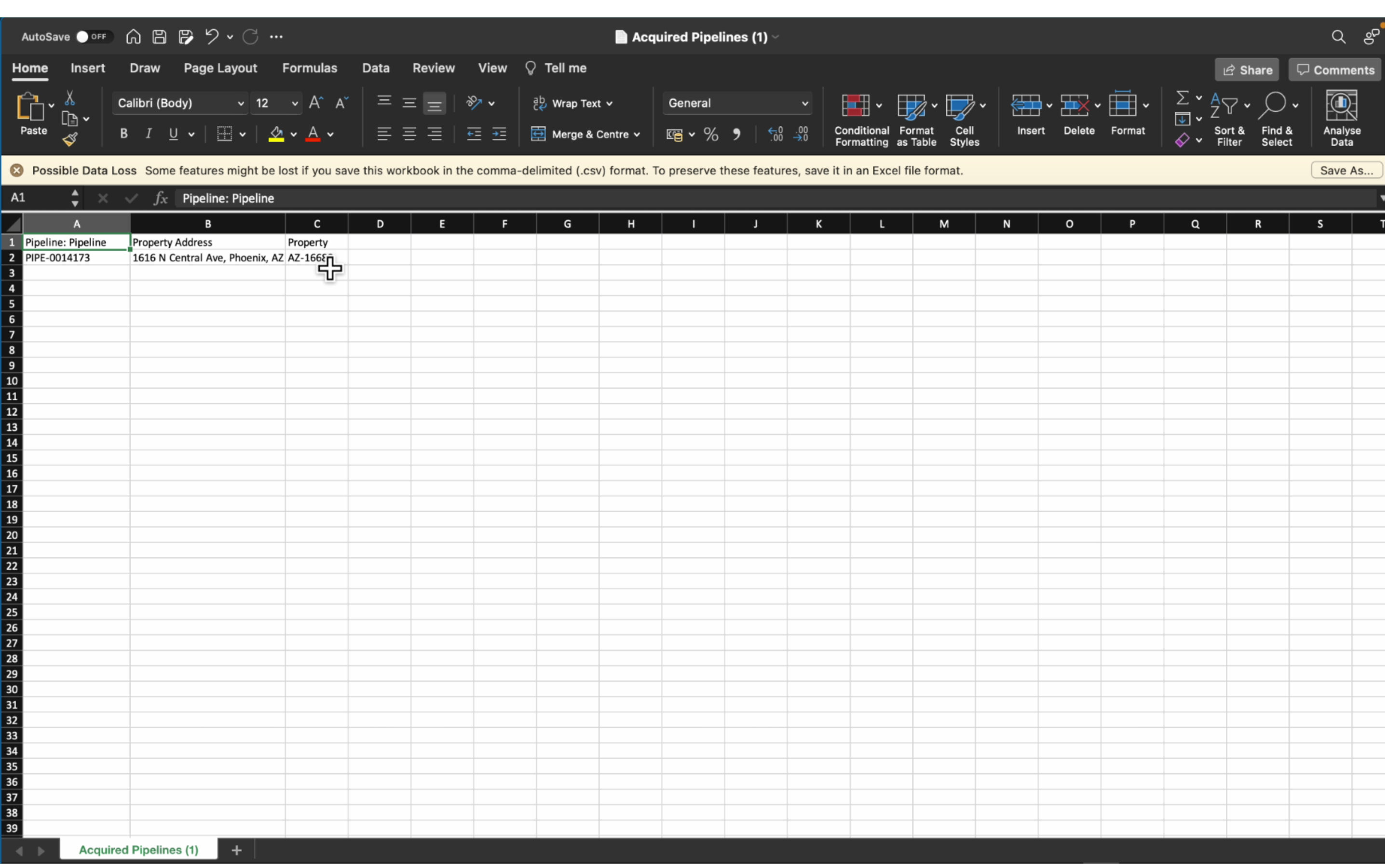
So this is how we can send Salesforce reports to Slack in a CSV format! Watch our video on ‘Scheduling Salesforce Reports for Slack’.
What next for Slack now that it has officially become part of the Salesforce ‘family’? There’s talk of how Slack will become the collaboration engine powering Salesforce CRM and secure its reputation as the leader in the “future of work.” As Marc Benioff- Chair, CEO, and Founder of Salesforce said, “We’re going to rebuild all of our technology, once again, to become Slack-first.”
What do you think? How do you think Salesforce will leverage Slack’s technology? We would love to hear from you!
Let us know your thoughts!
For more blogs: https://areya.tech/blogs/
To know more: connect with us today!
Contact: [email protected]