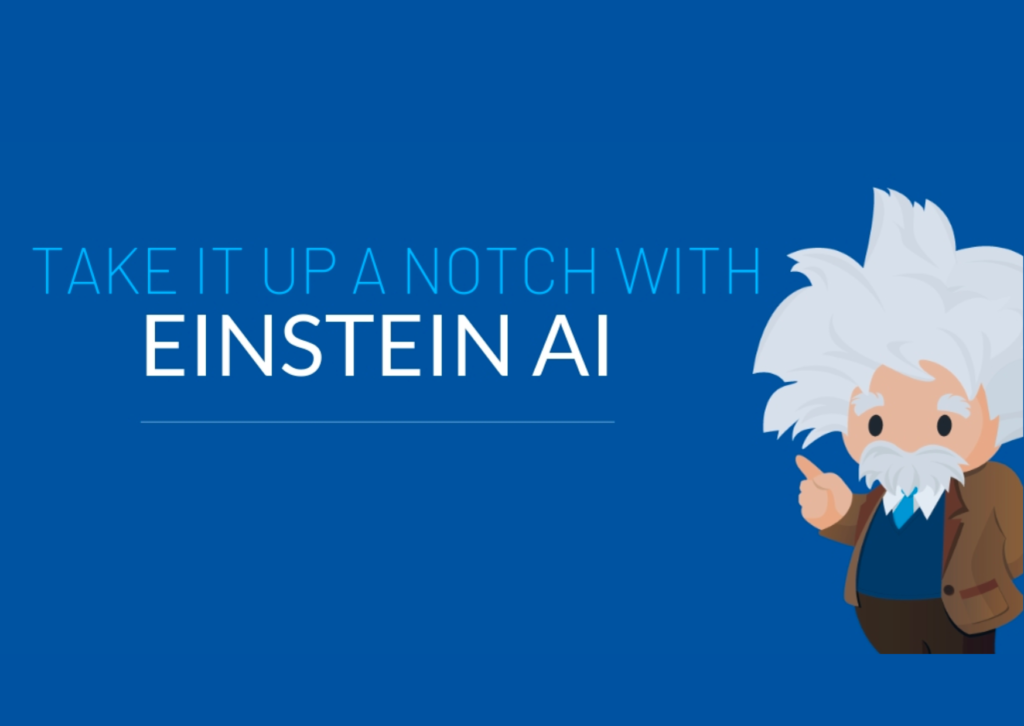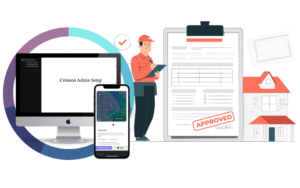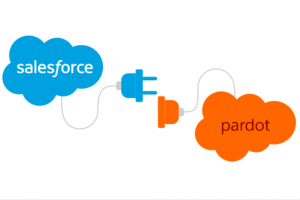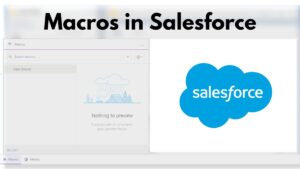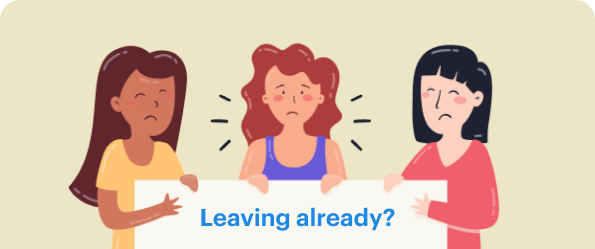“Personal, Natural & Actionable”
If you’re one of the 4.5 billion people who use the internet today, you probably use a search engine to look up, buy, or learn about anything. Consumer search engines offer a smooth means of navigating our complex environment. Today’s users are accustomed to a quick, accurate, and evolving search experience.
As an admin, you would have been frustrated by end users complaining, “I wanted to do a global search on my Salesforce, but it is not working for some objects and fields.” This is a drawback, but now Salesforce has implemented Einstein search, and they claim that this feature allows us to intelligently search for what we want, and our frequent searches will pop up in our ladder (they have implemented AI).
“Einstein Search brings the incredible power of intelligent search to CRM by making it personal, natural, and actionable.”
It is also free and available to Unlimited, Enterprise, and Performance edition customers with Lightning-enabled. And with the winter ’22 release, Einstein Search is on by default.
Now we’ll go ahead and look at a straightforward example where there’s a custom object we will search for, and let’s see how far it works. As you can notice in the image below, the search works perfectly, and it’s not a problem.
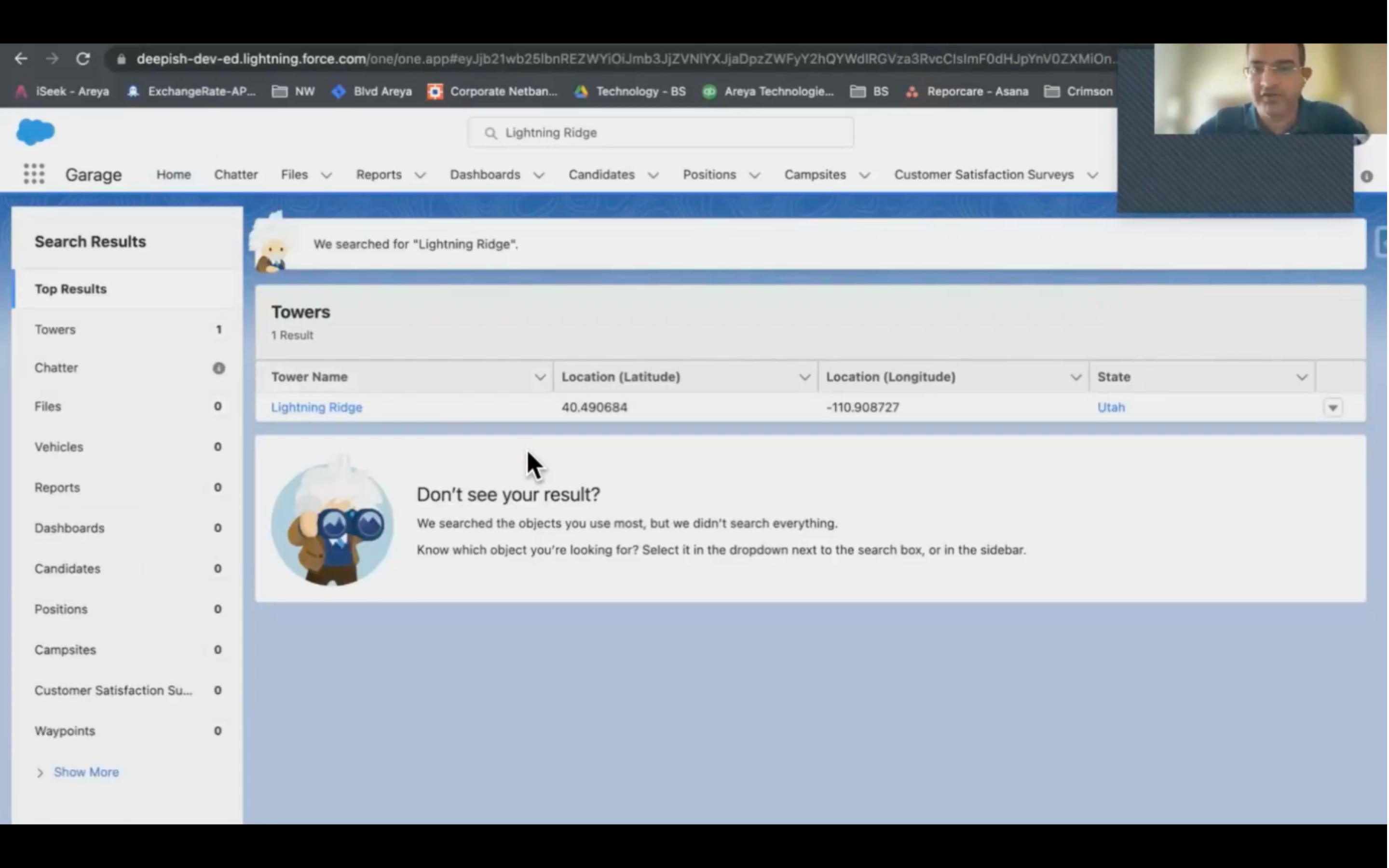
But let’s see how it works when we search for a state, which is also an account expected to be reflected in global search results.
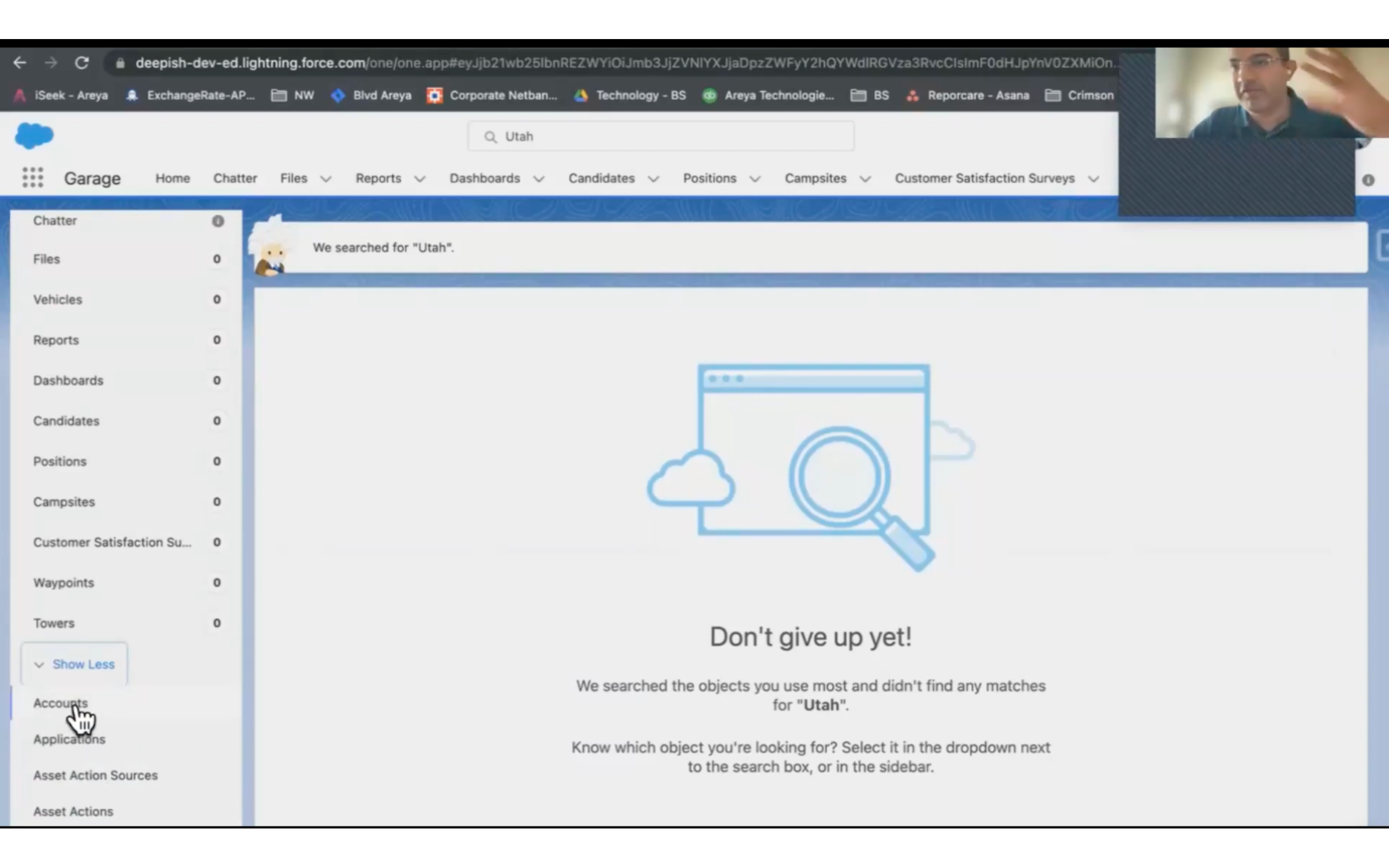
As you see, that did not give up any results, which is strange for a standard object to not be present there, but this particular user does not as frequently visit it, and that’s where we can go in the list down below here and click on show more and click on accounts; that’s where the search result is generated. So, as pointed out in this instance, the search is happening, but in the lower tab.
How do you change this as Admins and Developers?
As admins or developers, we want to ensure that account search works at all times. Salesforce has released the “Object to Always Search” feature”. Now there is a beta feature released in winter’22, and it’s still in beta testing, but it can still be used by enabling permissions.
Where can we find this?
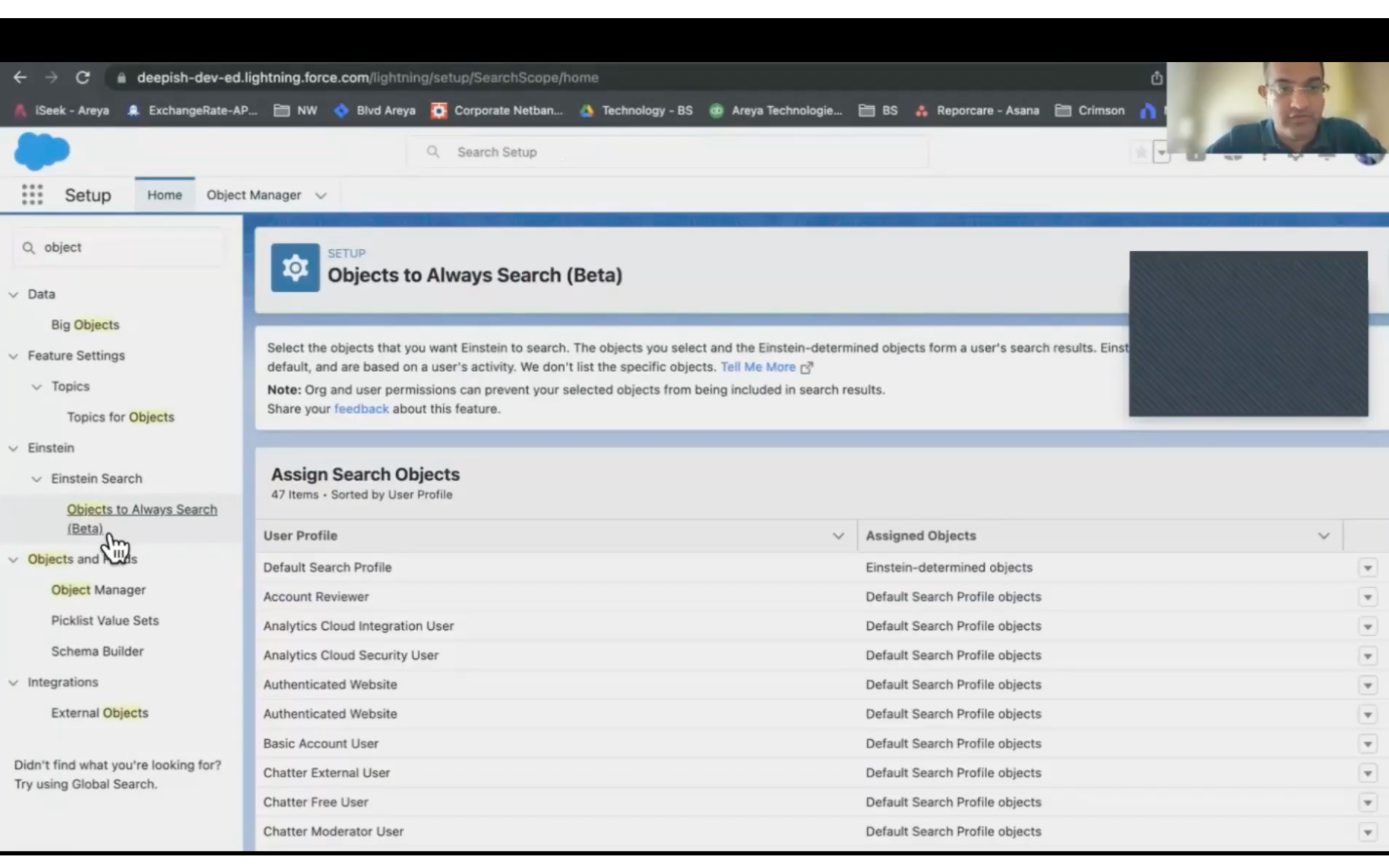
As admins or developers, we want to ensure that account search works at all times. Salesforce has released the “Object to Always Search” feature”. Now there is a beta feature released in winter’22, and it’s still in beta testing, but it can still be used by enabling permissions.
The default search profile is intended to find objects, but you can define it for every profile using this feature. So we have defined it for accounts and enabled this feature now. Now that we have enabled the feature, let’s go to the home page and search for this particular account that didn’t give any results before we turned on this feature.
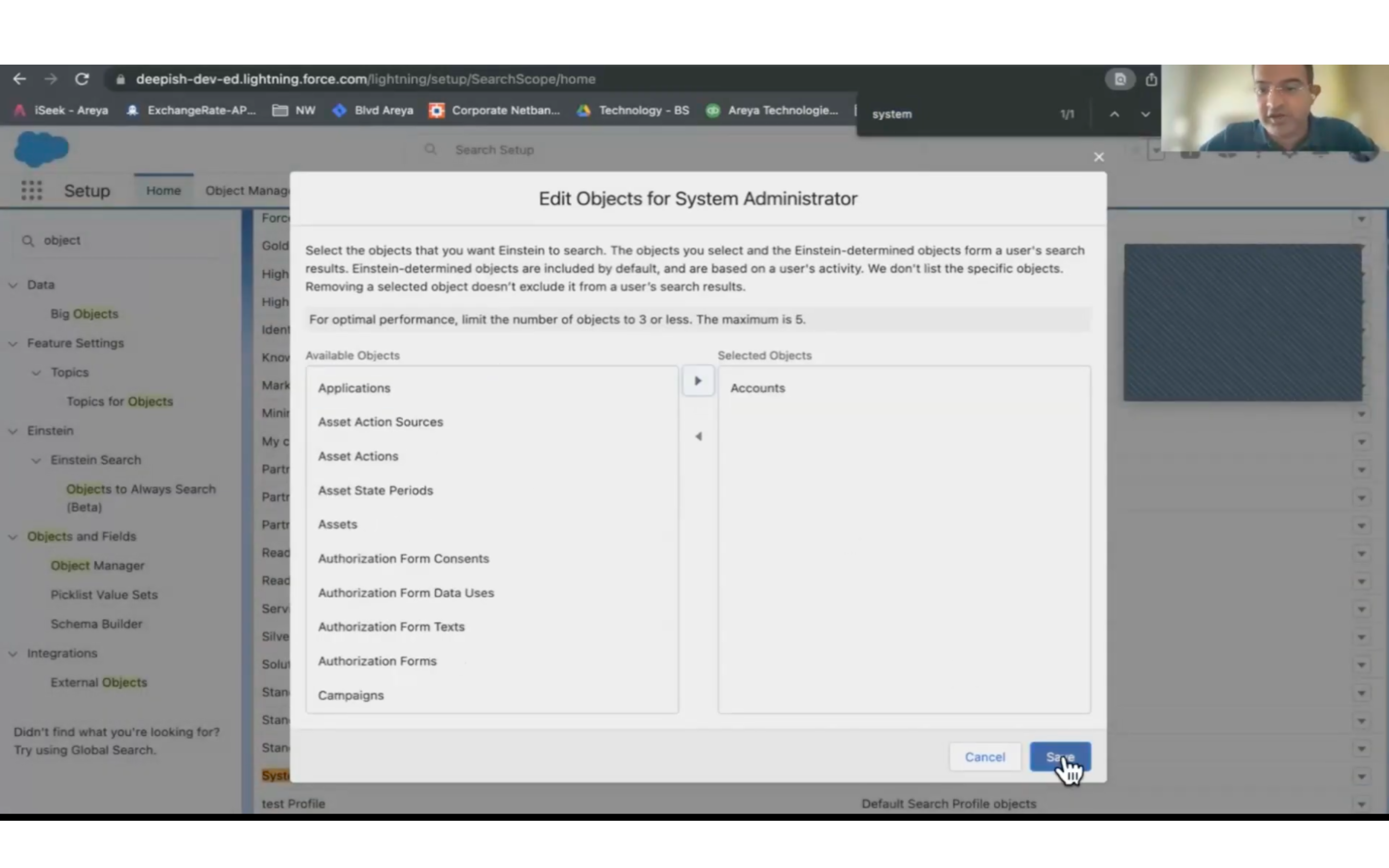
The “Object to always search” feature works, and search results can be seen now because this feature searches the Einstein Datamine account, which is the AI engine for global search. Then it correlates with the “object to always search for” in a particular profile system admin.
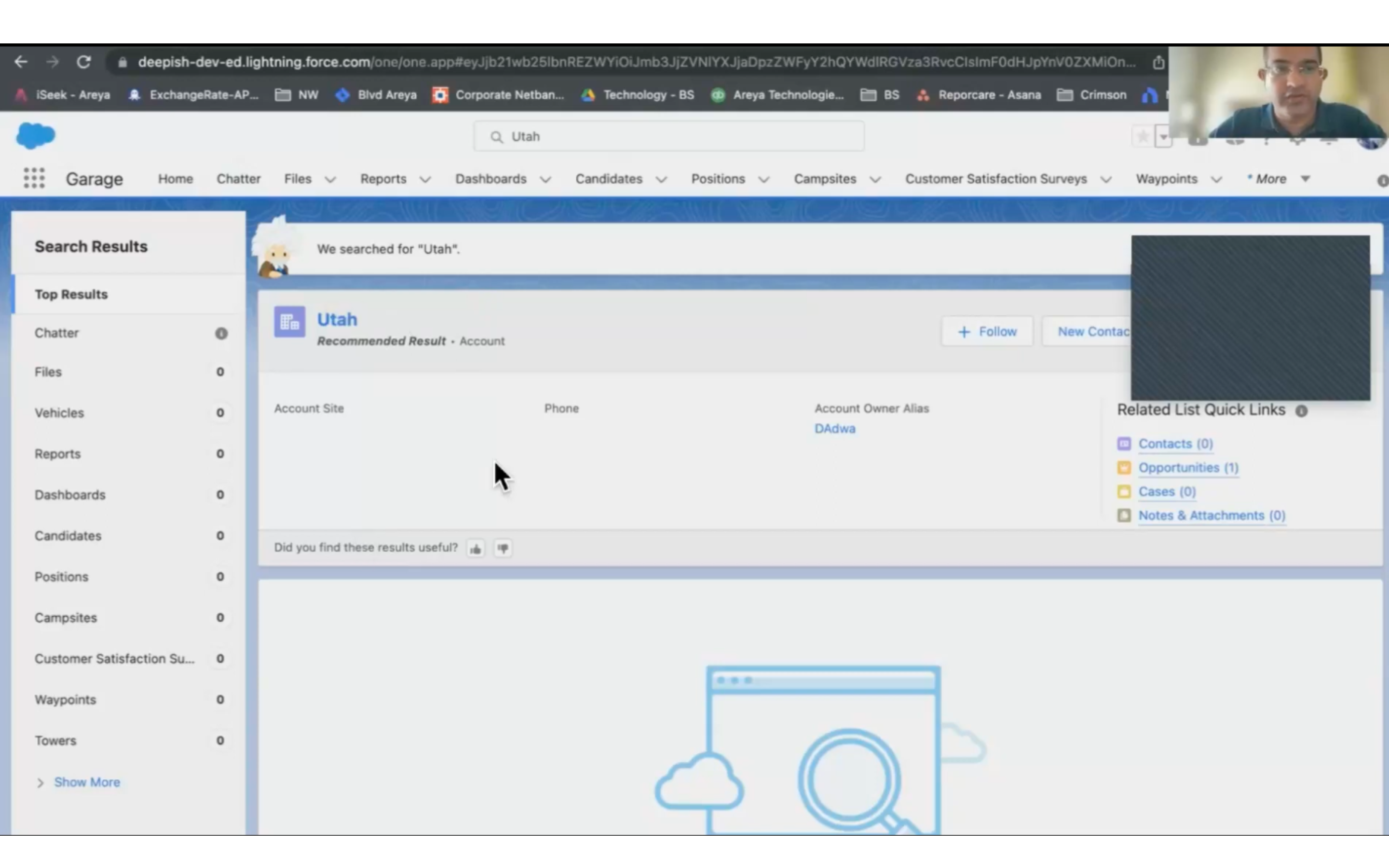
Einstein Search continues to demonstrate that Salesforce is a platform that accelerates user productivity, enabling businesses to focus on pursuing customer success. And the “Object to always search” feature is really good and can save you a day as admins.
Let us know your thoughts!
For more blogs: https://areya.tech/blogs/
To know more: connect with us today!
Contact: [email protected]