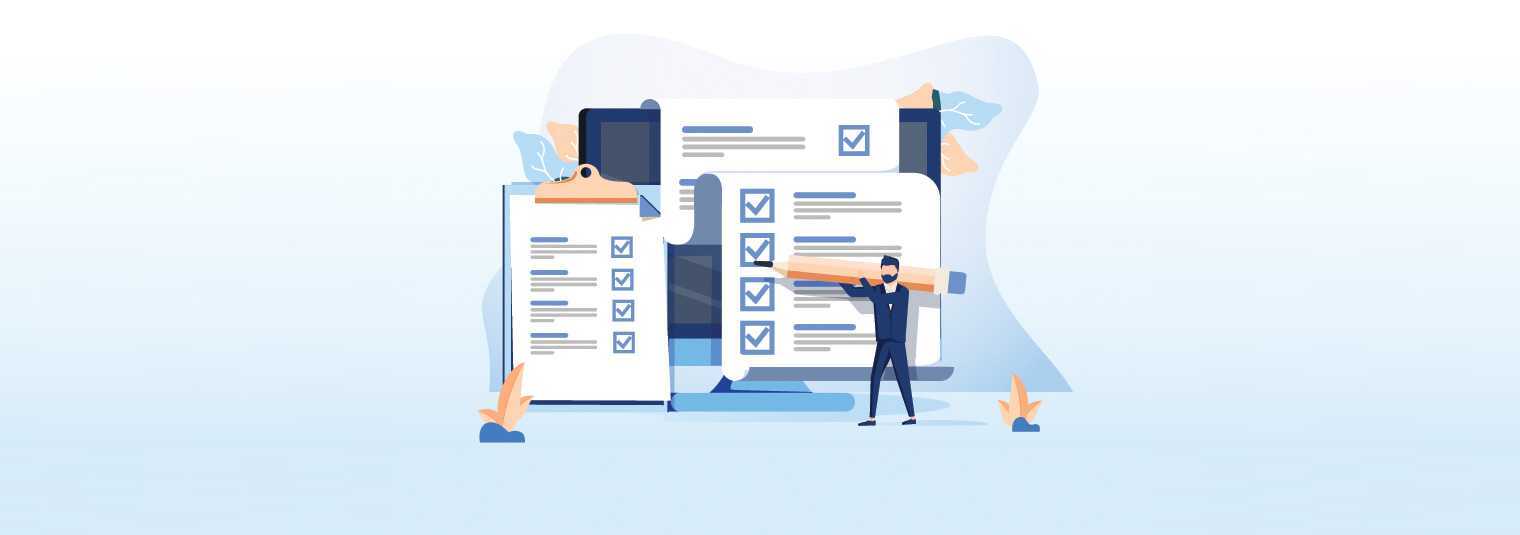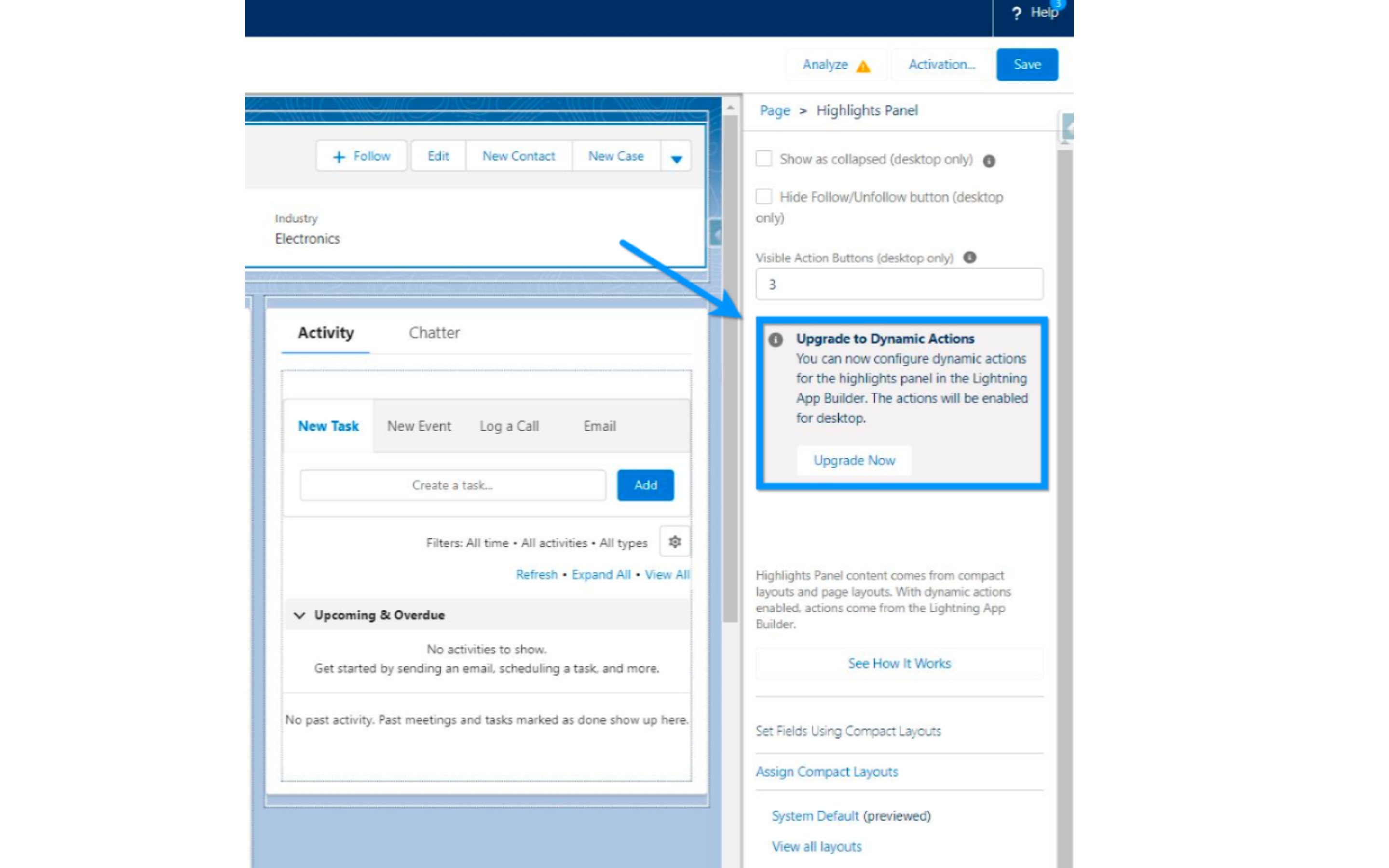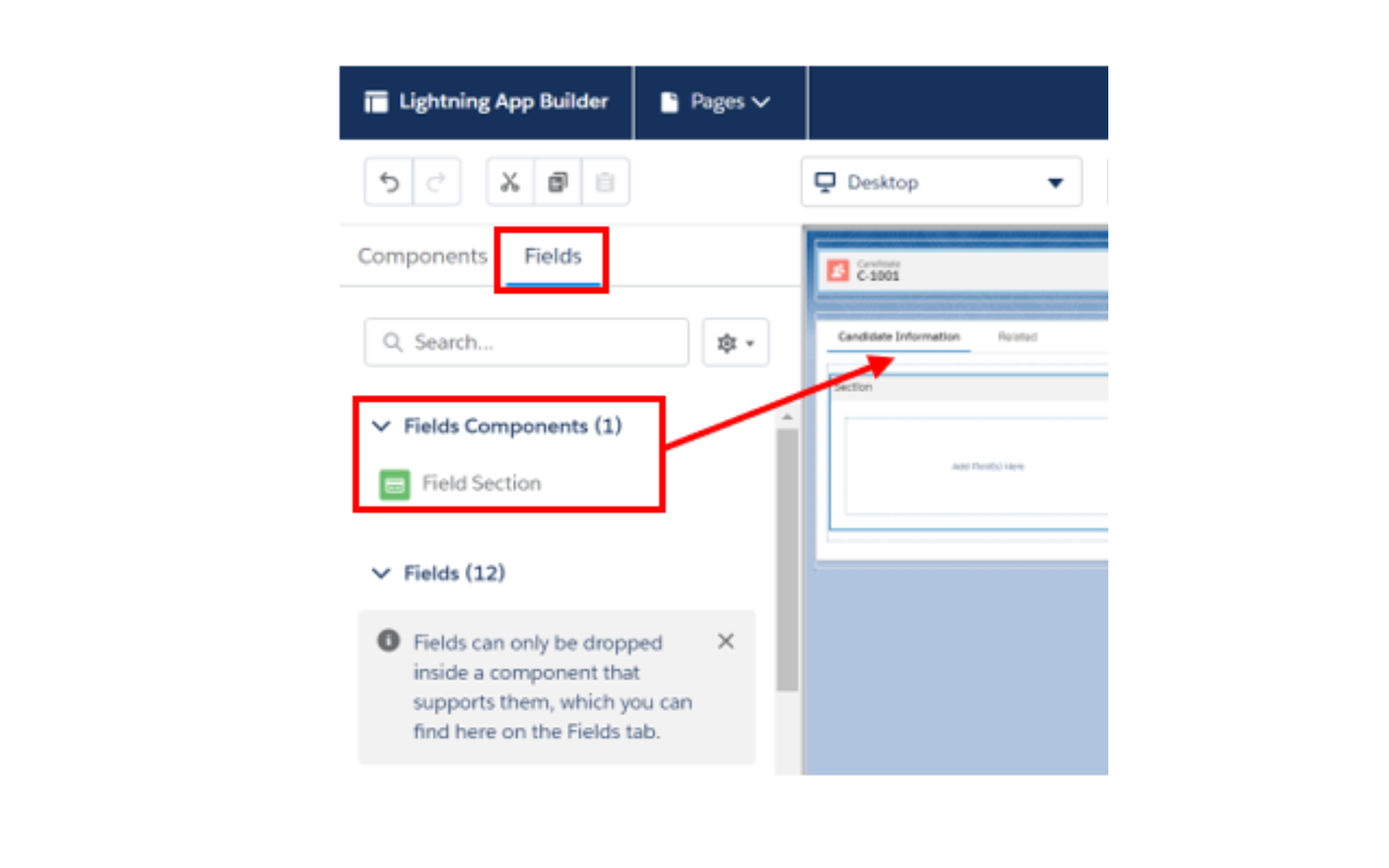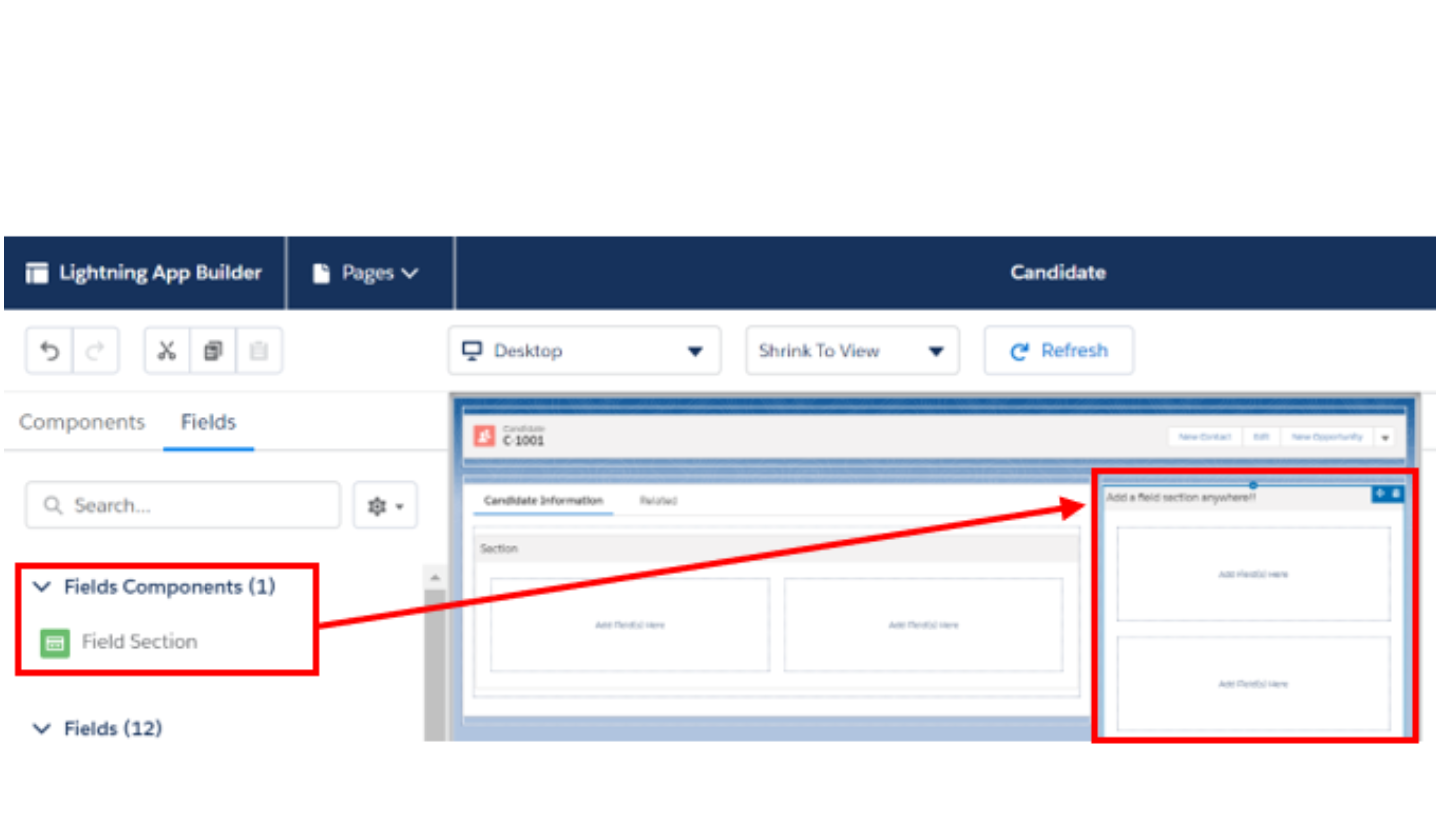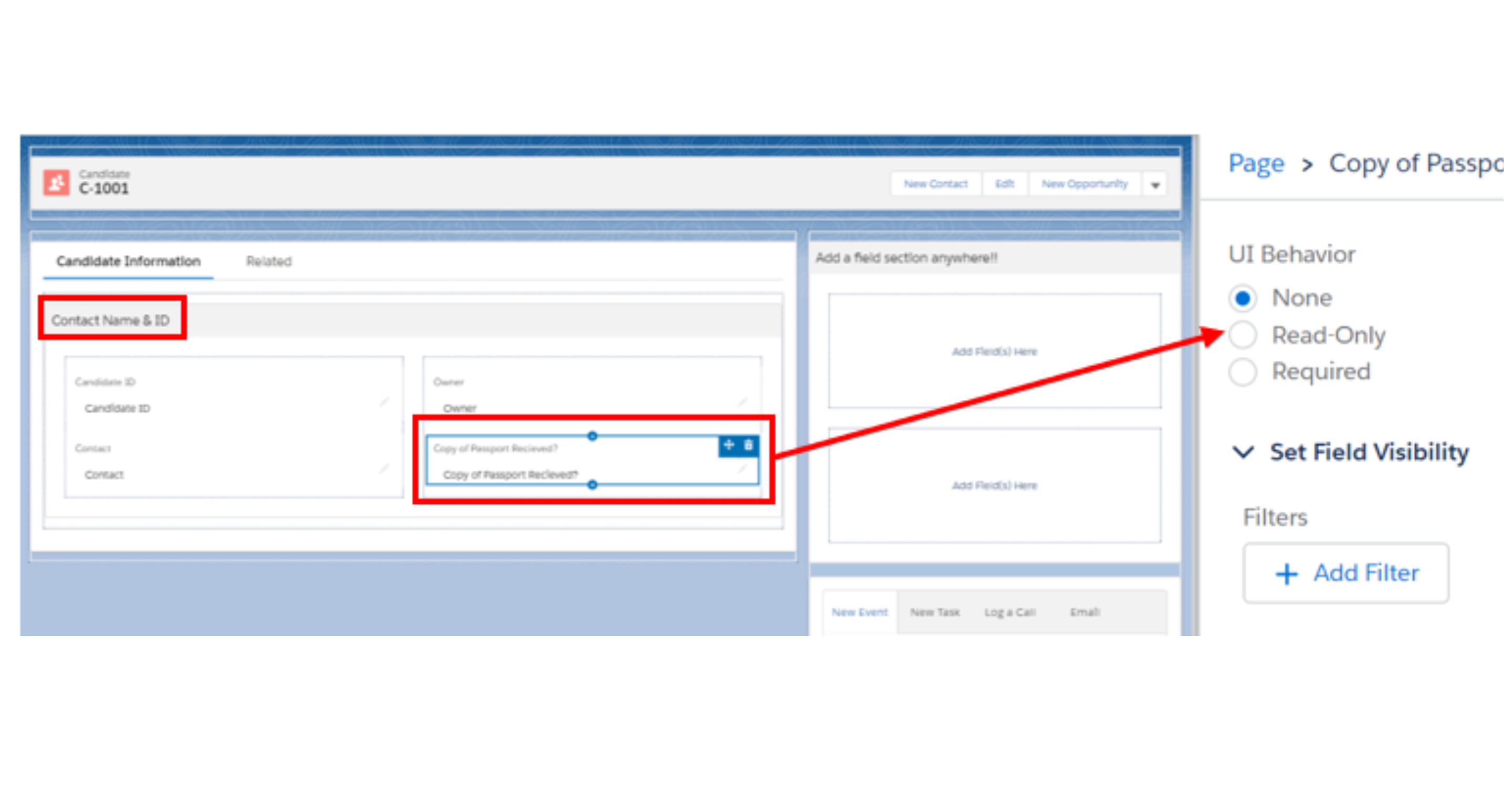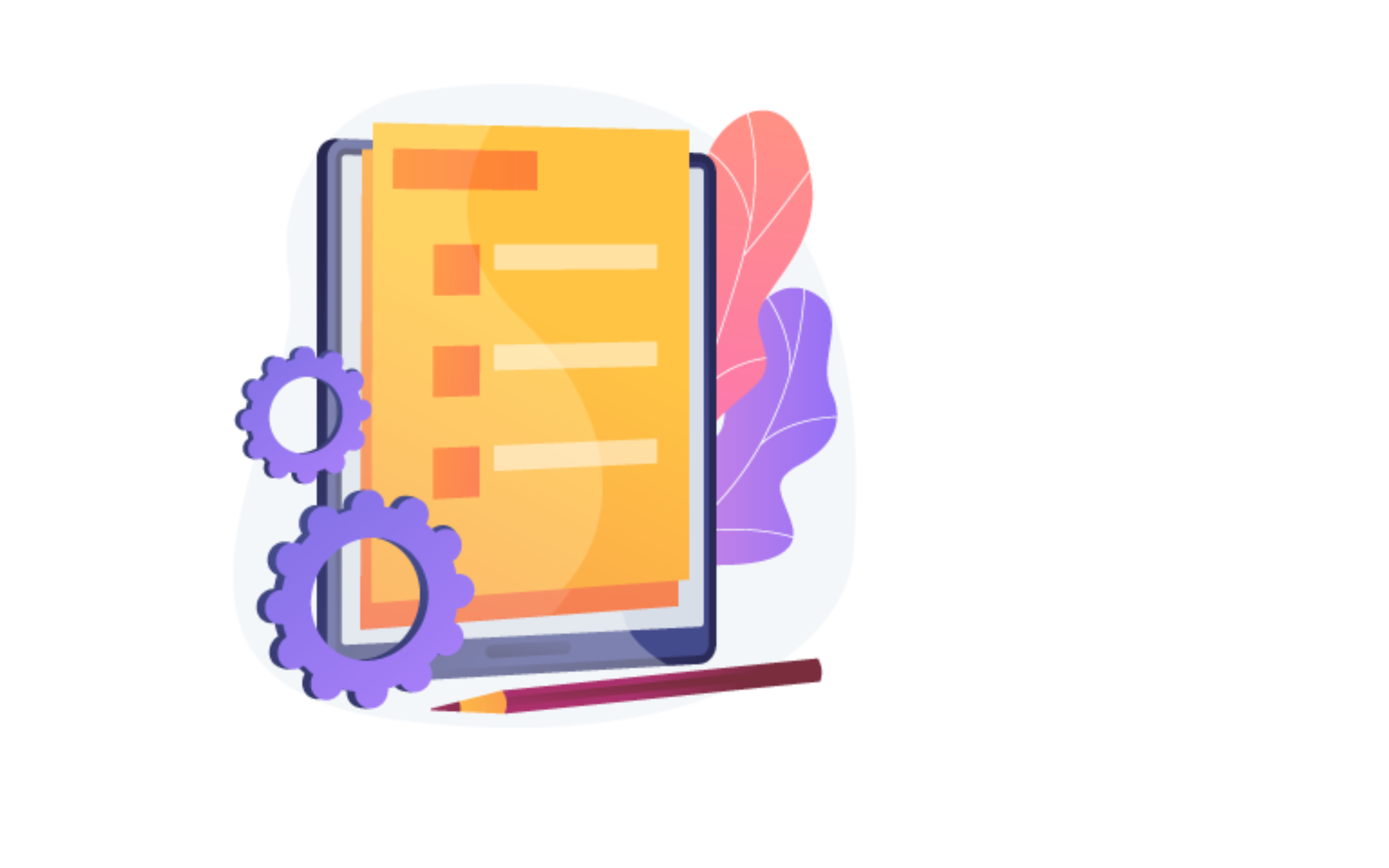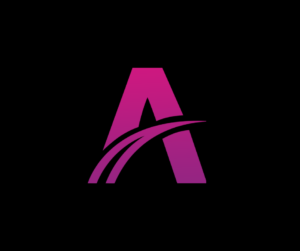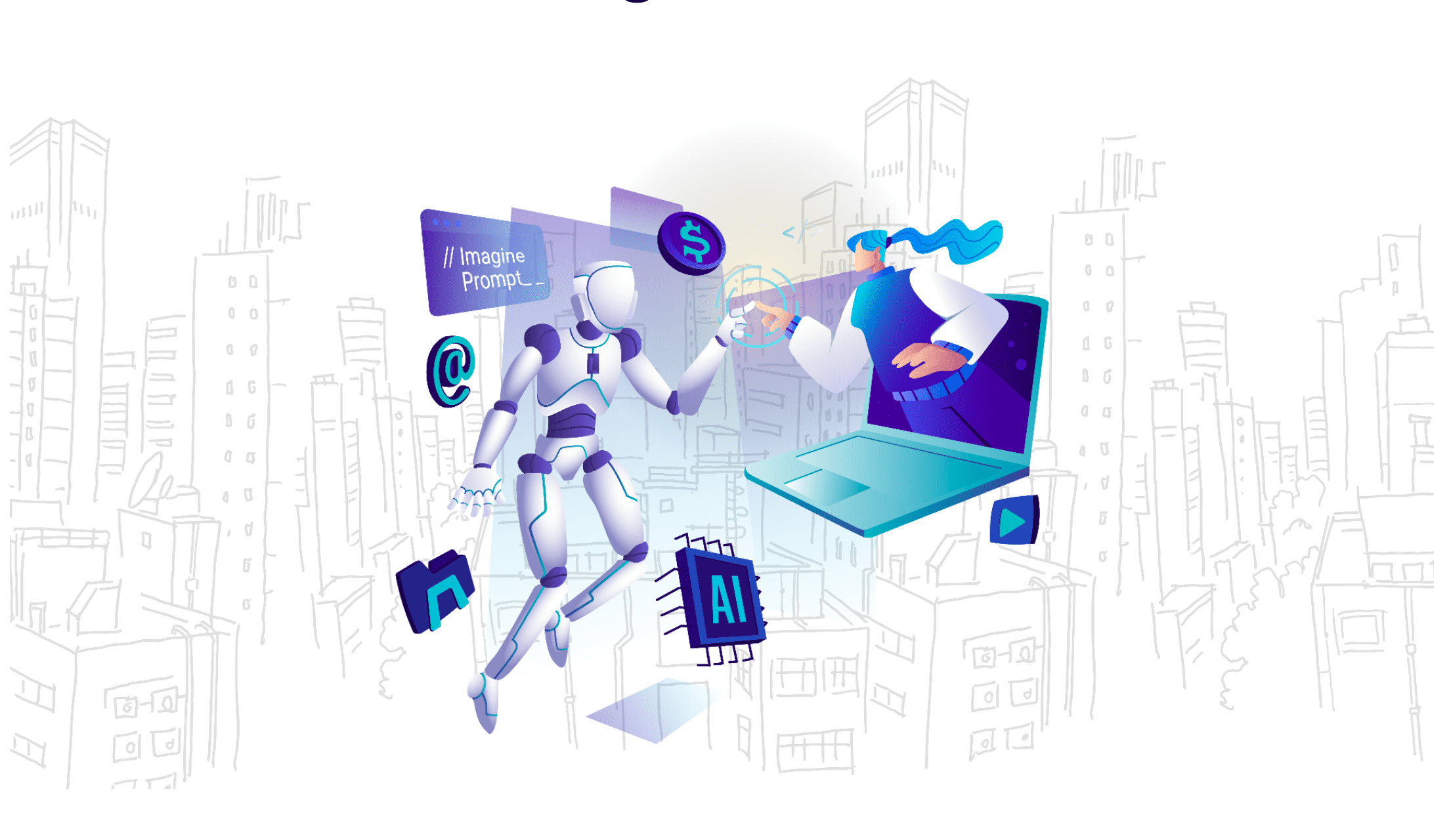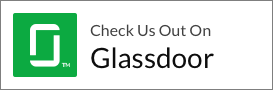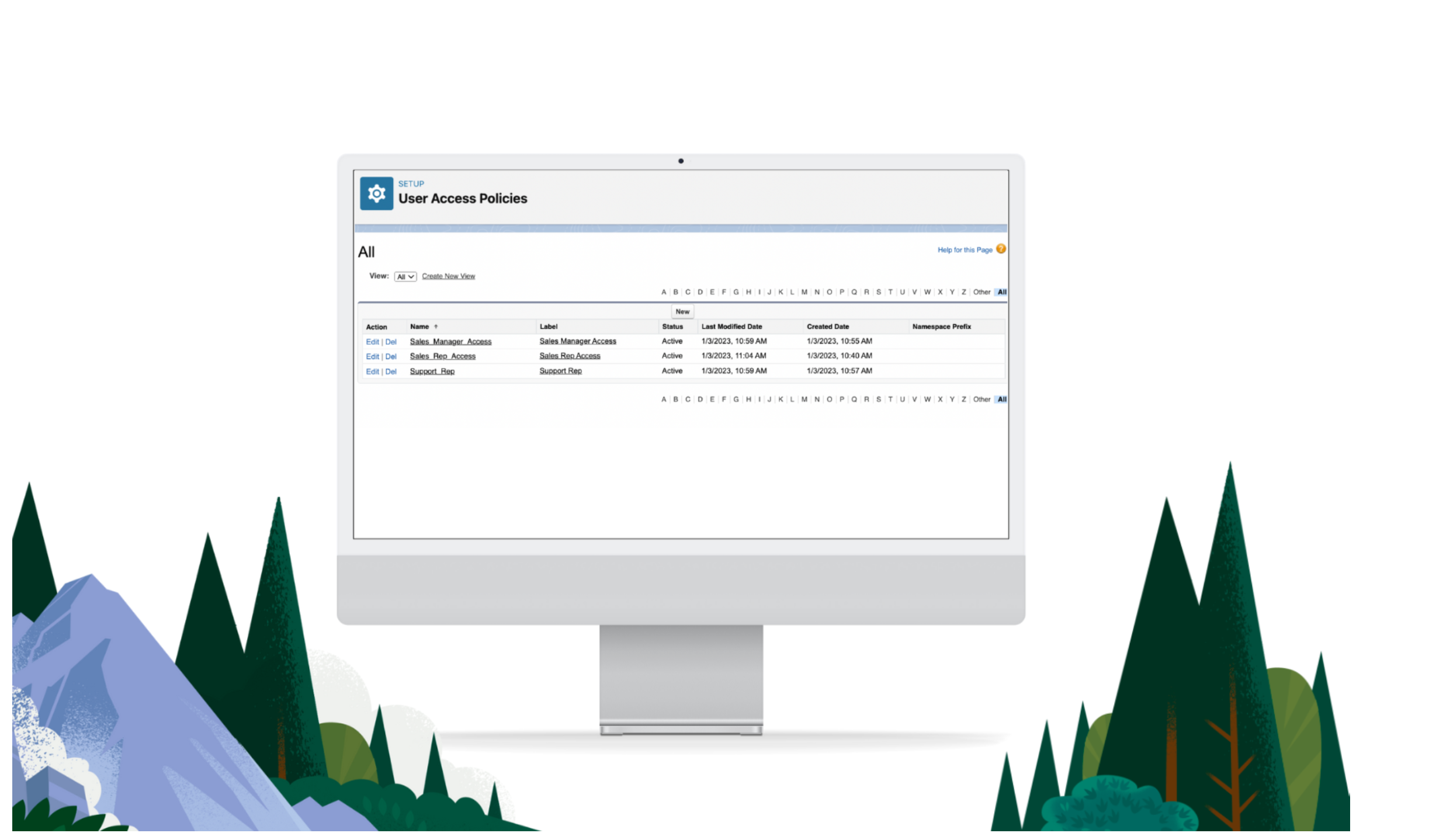
Achieve Unmatched Digital Transformation with Salesforce: Your Go-To CRM Solution with Areya
Achieve Unmatched Digital Transformation with Salesforce: Your Go-To CRM Solution with Areya Are you grappling with the never-ending task of managing customer data, the stress